
Introduction
Thank you for your trust in us and for buying the new Phone Max 4G. We hope you enjoy it.
Your new phone has an IPS HD 5" (1280x720 pixels) capacitive touch display with anti-fingerprint coating, Quad Core ARM Cortex A53 1.0 GHz processor, Bluetooth 4.0, Wi-Fi, GPS, 4G/3G connectivity, front camera and rear camera with flash.
Before you start using your smartphone we recommend you to read this manual and familiarize yourself with it. It only takes a couple of minutes and it will help you to enjoy your device with maximum performance.
Care and maintenance
- Do not expose your Phone Max 4G to impacts, dust, direct sunlight for a long period of time, humidity or high temperatures.
- Do not use abrasive or corrosive cleaners.
- Keep the device clean and dust free using a soft, dry cloth.
- Charge the battery when the display shows the low battery icon. Only charge with the adapter included in your smartphone.
- Do not disassemble the device. All reparation should be done exclusively Energy Sistem Technology, S.A. qualified staff.
Key Features
- Unlocked smartphone with optimized ANDROID™ 5.1 O.S.
- 5" IPS touch display (HD 1280x720p).
- Quad Core ARM Cortex A53 1.0 GHz processor and Mali T720MP1 GPU.
- Super fast connectivity 4G/LTE category 4.
- Wi-Fi 802.11 b/g/n connectivity.
- GPS function.
- Bluetooth 4.0.
- Dual microSIM card slot.
- 1 GB RAM DDR3.
- 16 GB internal memory.
- Expandable memory using microSDHC/XC (up to 128 GB)
- Integrated 5 Mpx FOV 84,3º front camera.
- Integrated 8 Mpx rear camera with autofocus and LED flash.
- Integrated speaker.
- Integrated omni directional microphone.
- Motion sensor (accelerometer).
- Display with auto brightness.
- Proximity sensor.
- Installed applications: web browser, email manager, applications to play music / videos / photos, FM radio, alarm and calculator.
- Allows you to install thousands of applications and games available for the Android™ operating system.
- Frequency bands: GSM 850/900/1800/1900 MHz + WCDMA 900/2100 MHz + FDD-LTE 800/1800/2600 MHz.
- Battery capacity: 2.500mAh.
- Battery life: up to 265 hours on standby and 15 hours talk time.
- SAR rating: 0,372 (W/Kg) at the head and 0,652 (W/Kg) at the body (10 mm distance).
Product content
- Phone Max 4G.
- Quick guide.
- Screen protector.
- USB 2.0 cable.
- AC/DC 5V 1A (Europlug) 100-240V AC 50-60Hz power adapter.
- Rechargeable lithium battery.
General overview
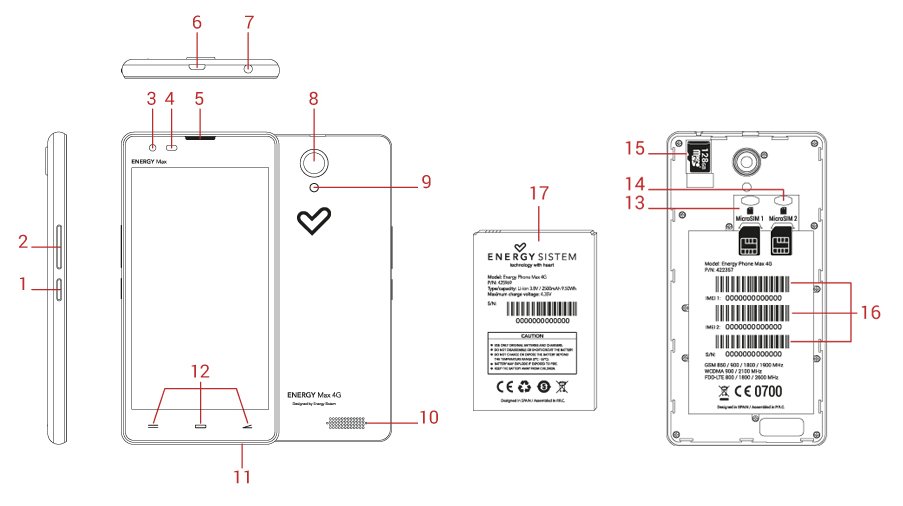
- Power button
- Volume button
- Front camera
- Proximity and luminosity sensors
- Receiver
- USB Input
- Earphones output
- Rear camera
- Rear flash
- Speaker
- Microphone
- Touch buttons: Recent Apps, Home, Back
- MicroSIM card slot 2
- MicroSIM card slot 2
- MicroSD card slot
- IMEI and serial numbers
- Battery
Power supply
Your Phone Max 4G has a built-in rechargeable lithium ion battery. Recharge the battery by connecting the device to the outlet only using the power adapter and the USB cable included with the product. The charging time ranges from 2-4 hours, depending on whether the device is off or running.
Switch on and off
Before turning on your Phone Max 4G, make sure that the microSIM cards and the battery (17) are inserted in their slots. After that, press the power button (1) located on the left side of your device for one second. When the operating system has loaded, unlock the device to start using it. Enter the PIN number of your microSIM cards and then drag the padlock upwards using your finger.
In order to turn off the device, hold the power button (1) until you see the power off menu, then select OK.
Briefly press the power button (1) to lock/unlock the device thus, turning the screen on/off and activating the power saving mode.
Main gestures
Basic gestures
- Tap
Touch the screen briefly

- Double tap
Touch the screen twice quickly

- Drag
Move your finger over the screen without losing contact

- Slide
Slide your finger quickly over the screen
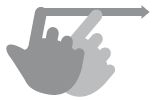
- Press
Touch the screen for an extended period of time

- Zoom
Zoom in and out the screen image
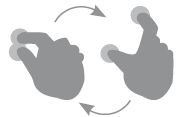
Main screen
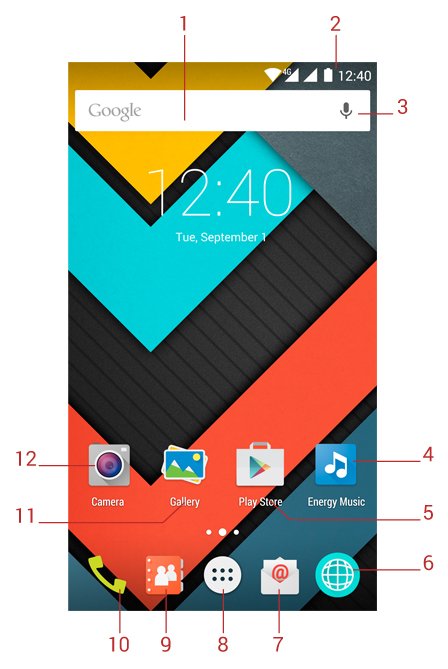
- Search: Direct access to Google's™ search engine.
- Status Bar: Displays information about the signal status, battery and clock. If you slide your finger down from this area, you will access a new basic settings menu version that manages the notifications and the settings menu.
- Voice Search: Access to Google's™ voice search and much more.
- Music: Music player.
- Play Store™: Download the best and most popular apps for your Android™ system.
- Internet: Web browser.
- Email: E-mail client.
- Menu Access to the application and widget menu.
- Contacts: Contact management.
- Phone Make Calls and call log.
- Gallery: Image gallery.
- Camera: Access to the built-in camera.
Widgets
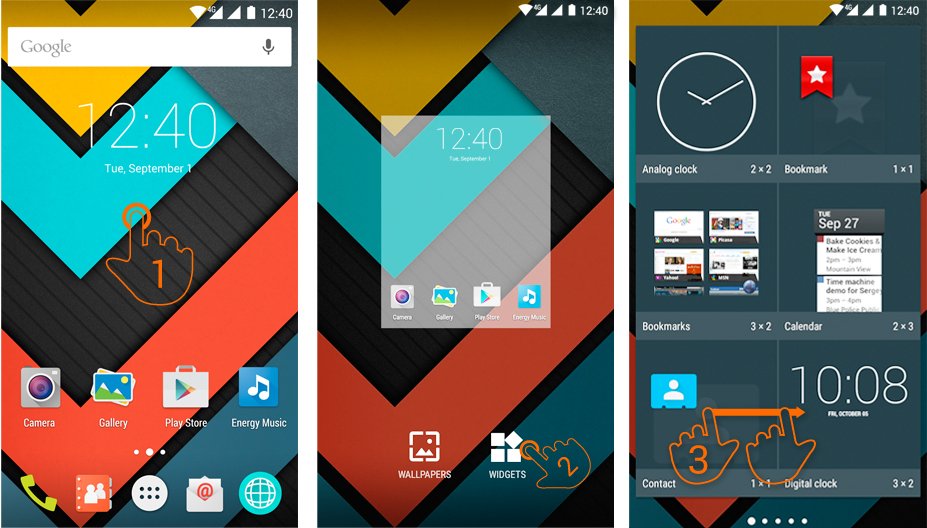
In order to add a Widget to one of your desktops, tap the center of the desktop (1), then select "WIDGETS" at the bottom of the screen (2). You can slide your finger to the left or right (3) to see all your installed Widgets. Select the one you want to add to your desktop by holding press on it and then releasing it on the desktop.
A Widget can be relocated or removed easily. To relocate a widget, tap and hold it for a few seconds. Once the widget is highlighted, you can move it to another position within the desktop.
To remove the widget, tap and hold it for a few seconds and the X icon will appear on the top side of the screen, drag the widget to the X icon and release it.
SIM card setup
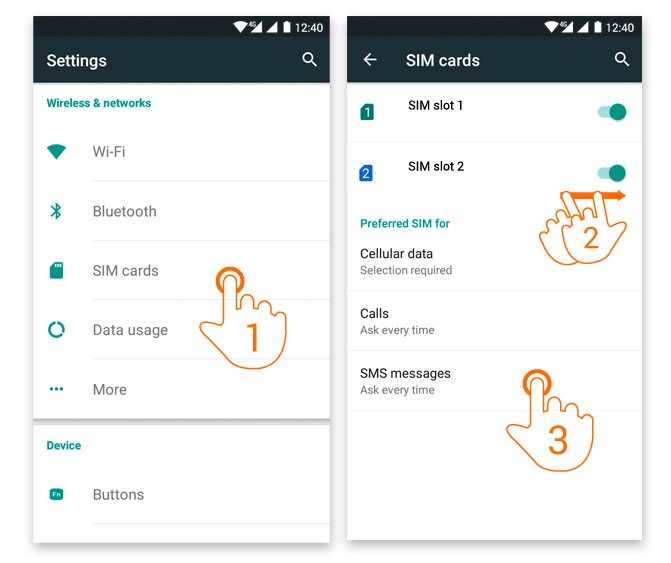
Your Phone allows you to use two microSIM cards. In Settings > SIM Management, you can manage them.
In this section you can set the default card to make or receive calls, send and receive text messages and data connection. It also allows you to set your roaming network operator.
Bluetooth setup
Your Phone Max 4G has Bluetooth 4.0. To connect your device to any bluetooth device like headphones, PC, speakers, etc. Go to Settings > Bluetooth and turn the switch to the ON position. Then the search will start and once it has finished, select one of the devices available to start the connection.
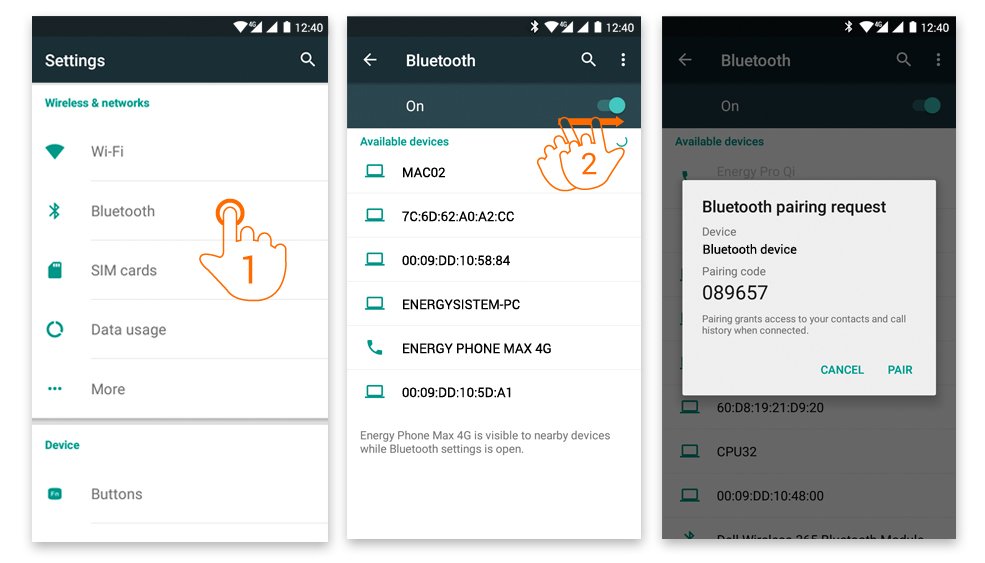
- Settings > Bluetooth.
- Enable the Bluetooth option.
- Select the device you want to connect to.
- Accept the synchronization request.
Wi-Fi setup
Your Phone Max 4G has Wi-Fi 802.11 b/g/n connectivity. To connect your device to any wireless network go to Settings > Wi-Fi and turn the switch to the ON position. The search will start, then select one of the networks available to start the connection.
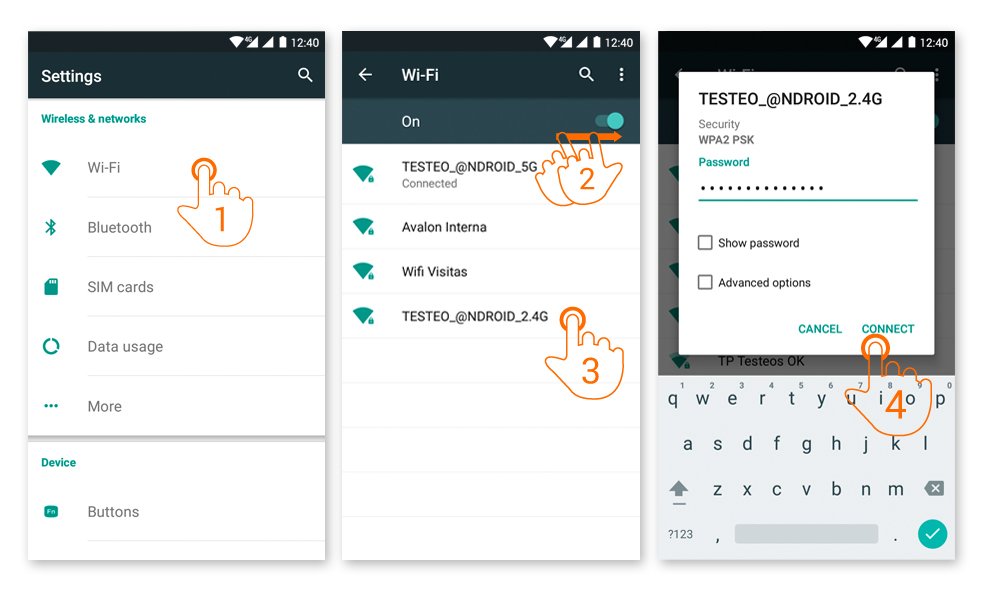
- Settings > Wi-Fi
- Enable the Wi-Fi option.
- Select your Wi-Fi network.
- Connect.
Note: Your Phone Max 4G is compatible with the following security and encryption standards: WEP, WPA, WPA2, TKIP and AES. Once you have completed the authentication process successfully, your Phone will save the Wi-Fi access data and you will be able to access the Internet. The device will remember the network and will automatically connect when it is available.
Internet browser
Your new Phone Max 4G has a powerful Web browser among the list of default applications, with which you will be able to surf the Internet quickly and easily.
Once the device is connected to a Wi-Fi, 4G or 3G network, press the browser icon located on the desktop or in the application menu to start the program. The system will load and display the home page set by default.
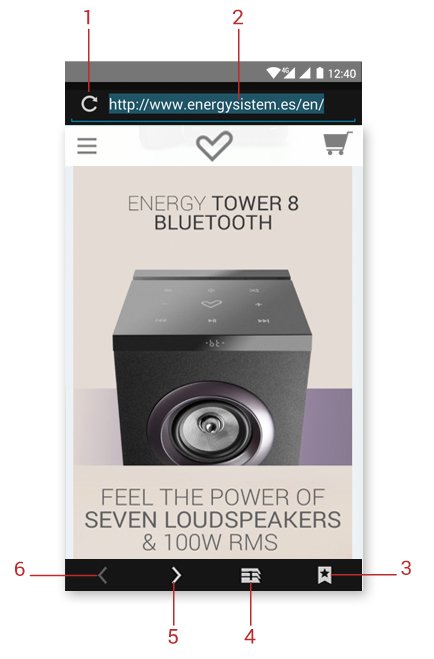
- Refresh.
- URL address.
- Bookmarks.
- Tab management.
- Forward.
- Back.
E-Mail client
Note: In order to know your account settings, ask your e-mail service provider.
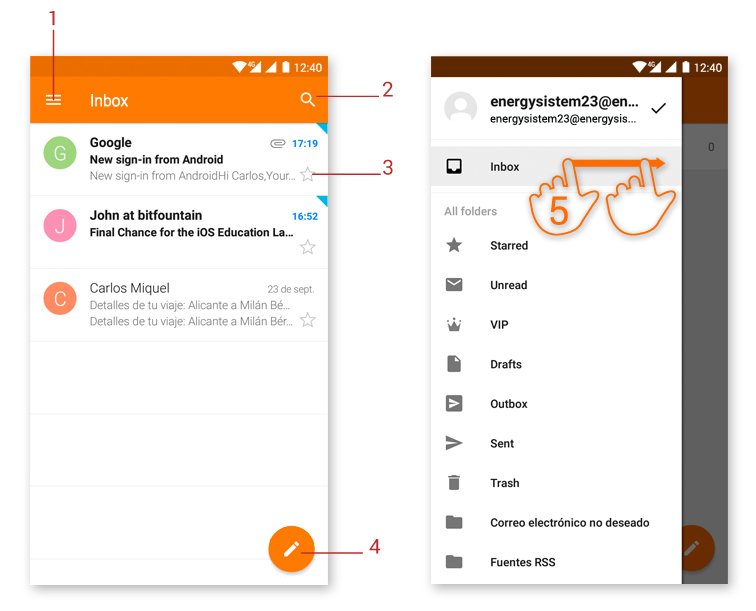
- Selected folder.
- New e-mail.
- Search.
- E-mails.
- Folders.
Music player
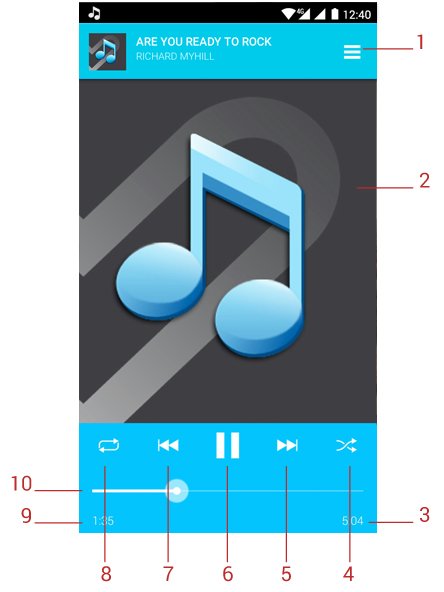
- Playlist.
- Display.
- Length.
- Random playback.
- Next song.
- Play / Pause.
- Previous song.
- Repeat.
- Elapsed time.
- Progress bar.
Video Player
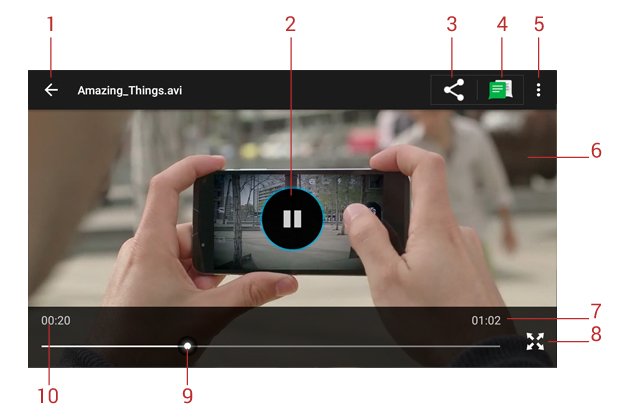
- Back to video list.
- Play / Pause.
- Share.
- Sharing preferences.
- Options.
- Now playing.
- Length.
- Full screen.
- Progress bar.
- Elapsed time.
Camera
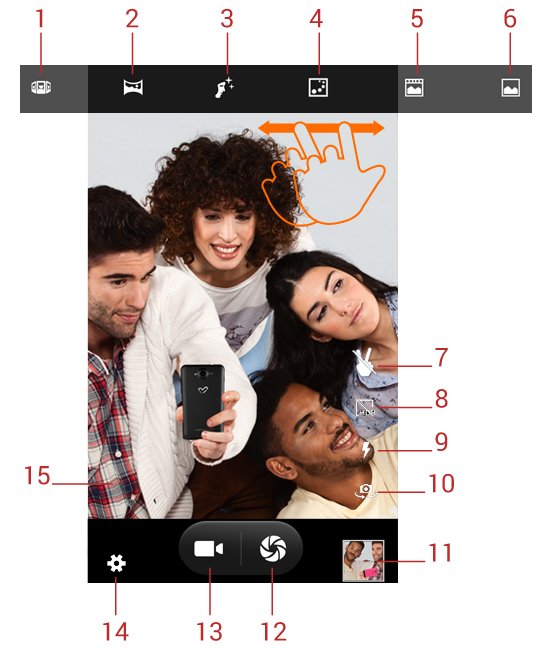
- Multiangle view mode.
- Panorama mode.
- Face beauty mode.
- Motion track mode.
- Live photo mode.
- Normal mode.
- Automatic image capturing by gesture recognition
- HDR.
- Flash.
- Swap cameras.
- Access to the gallery.
- Shooting button.
- Video mode.
- Settings.
- Camera preview.
Gallery
You can view your pictures and videos stored in the device's internal memory.
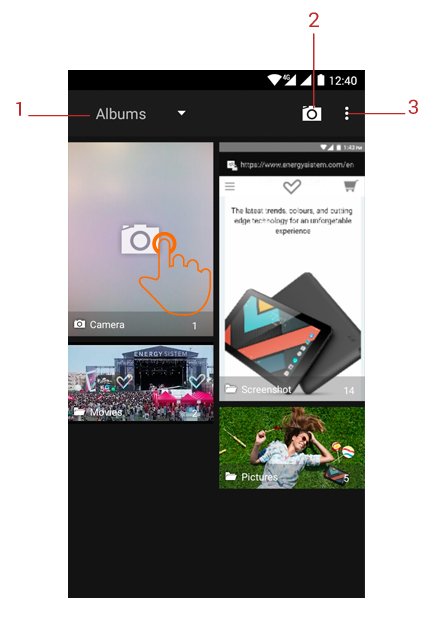
- Organisation options.
- Shortcut to camera.
- Options.
To view the previous / next image or album, slide your finger to the left / right.
To return to the main desktop, press the Back or Home button.
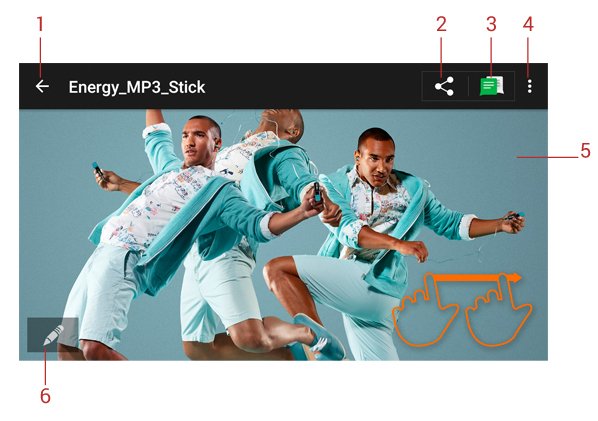
- Back to image list.
- Share.
- Sharing preferences.
- Options.
- Image.
- Editing mode.
MicroSD / USB
Your Phone Max 4G has a slot for microSD cards to expand your device's memory. To use it, turn off your device before inserting / extracting the card in order to avoid accidental data loss. It supports High Capacity (microSD-HC) and Extended Capacity (microSD-XC) card formats.
Your Phone has also a microUSB port so you can transfer files between your PC, tablet, USB flash drive, etc. You only need to connect the cable included with the product to establish the connection and manage the transfer your files.
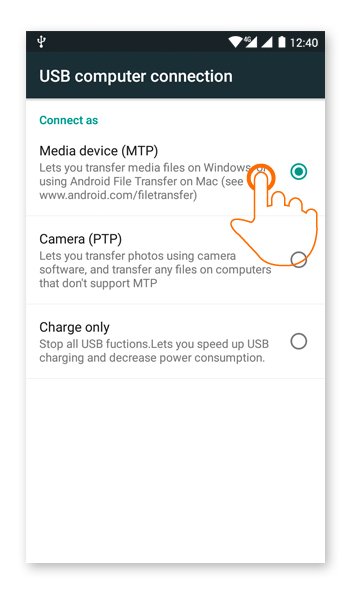
Updating
Your Phone Max 4G has an operating system based on Android™ which you can reinstall or update if necessary. Updates will be made via OTA (Over-The-Air) by default, so your Phone will automatically connect to our servers, download the file and install the new software as soon as it is released.
You can also update your Phone Max 4G using your PC. The process is simple but has to be done carefully and only when it is really necessary. If you notice that the device crashes, restarts unexpectedly or you have problems accessing the content of the internal storage memory, you should reinstall or update the operating system to a newer compatible version if available.
Follow these steps to install:
- Make sure that the battery of your Phone Max 4G is fully charged. Otherwise, plug your Phone to the external power using the provided AC/DC power adapter and wait until the battery is fully charged.
- Access the www.energysistem.com website from your computer.
- Enter the "Support" section and choose the type of product "Smartphone".
- Choose your Phone model from the dropdown list that appears and then download the latest Android™ operating system version available. Important: Make sure that the operating system version you are downloading is specific for your model and serial number, otherwise you could damage the device.
- Unzip the file on your computer.
- Open the text file included with the download and follow the instructions to install the new operating system on your Phone Max 4G.
Troubleshooting
-
Why can't I play some MP3 files?
The MP3 file must follow the "layer 3" standard for MPEG1, MPEG2 and MPEG 2.5 formats. Otherwise, it must be converted using a specific software. -
My Phone does not turn on, what can I do?
Make sure that the battery is charged enough to power the device. If after leaving the device charging for at least 30 minutes the problem continues, there may be a problem with the installed operating system. Please, refer to the "Updating" section of this manual. -
Why can't I play some WMA files?
Make sure you are not trying to play WMA file with DRM (Digital Rights Management). -
Why can't I see my video, image or text files when using the music player?
Generally, applications only display the files supported by the program. Therefore, while you browse the folders using a specific application, you can only see the files associated to that program (songs in the music player, videos in the movie player, etc). In order to see all the files stored in the internal memory, start the FileXplorer application from the application menu. -
Which video formats are compatible with my Phone?
Your Phone can play multiple video formats without recoding, such as MP4, 3GP, MOV and more. -
Why can't I display my .jpg images?
Many digital cameras and image editing software add hidden data to .jpg files. This can prevent your Phone from loading the images. Try to delete them and save the image with another name. -
Sometimes the screen turns black and the device does not respond.
It is always better to reboot the device through one of the options available within the system, but if that is not possible, reboot it by extracting and inserting again the battery. -
The built-in memory of the Phone Max 4G is 16 GB, but the available memory is lower. Why?
The Android™ operating system and the preinstalled applications need approximately 5 GB to work. Therefore, the available memory for additional data is less than 16 GB. -
What should I do to install an application?
First, make sure that the file has the Android™ application extension (.APK).Android™ will ask you to activate the application installation from "Unknown sources", this option is disabled for safety. To authorize the installation of applications, you only have to follow the instructions on the screen the first time you try to install an application: Settings / Security / Unknown sources (activate). -
How long does the battery last?
It depends largely on the usage conditions, such as the screen brightness, use of headphones or speaker, if the Wi-Fi connection is enabled or disabled and the use of GSM and 3G networks. The Phone Pro HD battery lasts up to 260 hours on standby and 15 hours talking. Battery life: up to 265 hours on standby and 15 hours talk time. - Which are the 4G and 3G operating frequencies of my device? Your Phone Max 4G is ready to work correctly in 3G mode with WCDMA 900/2100 MHz bands and in 4G mode with FDD-LTE 800/1800/2600 MHz.
Safety precautions and SAR
Safety precautions
It is prohibited to use the phone in certain places or situations, such as airplanes, hospitals, service stations and several other places.
To reduce the amount of radiation, use a hands-free kit, the speaker mode, a bluetooth headset and do not make calls in places where the signal is weak, in the car, train or subway. Keep the phone away from sensitive areas, like the belly of pregnant women, especially when making a phone call. If you have an electronic implant (pacemakers, insulin pumps, neurostimulators, etc...) place the phone at least 15 cm away from the body and on the opposite side to the implant when making a phone call.
The power socket that you intend to use to charge the device battery should be easily accesible. You must place the device close to it.
Exposure information (SAR)
This device meets the guidelines developed by the ICNIRP for exposure to radio waves. The unit does not exceed the SAR radio wave exposure limits. This unit measures the amount of radio energy absorbed by the body when using a device. The SAR limit adopted by Europe is 2.0 W/kg averaged over 10 grams of tissue. The test performed showed that the highest SAR value for this device when using it near the ear/head is 0,372 W/Kg.
Warranty
Energy Sistem Technology, S.A. is liable for any lack of conformity which exists at the time the goods were purchased during a period of 36 months. Batteries are excluded from the 36-month warranty, having a warranty period of 12 months. This warranty covers any defects in workmanship or materials. This warranty does not cover any failure of the product due to accidents, misuse or alteration made by an unauthorized person. The special 36-months warranty is valid for the European Union. For other countries, please refer to the specific legislation or your local distributor.
Warranty procedure
Visit the Support section at http://www.energysistem.com/en/support and select your product to view the FAQ (Frequently Asked Questions), user manual, drivers and updates available, submit a query to the Technical Service or manage the warranty.
-
You can check the availability of the user manual in your language at http://www.energysistem.com/guide/42235
- Alternatively, you may prefer to contact the distributor from which you purchased the product, presenting the purchase receipt or invoice.
Important: This warranty does not cover any damage or loss to any data stored in warranty products, therefore Energy Sistem's Technical Service will not assume any loss of the above mentioned information. So it is recommended to make a backup of your data and remove any data or personal data from its internal memory before you send the product, or to send it only with the original data. Specifications are subject to change without notice.
Trademarks
All company, brand and product names are trademarks or registered trademarks of their respective companies.
© 2015 by Energy Sistem Technology, S.A. All rights reserved.
Notice: The present device could contain connections to other sites or websites operated by third parties not related to Energy Sistem Technology, S.A. These connections are provided for your information or convenience; Energy Sistem is not responsible for their availability, content, update, adequacy or accuracy. These external connections might contain or link references to trademarks, patents, registered information, technologies, products, processes or rights property of other companies or individuals. All the rights reserved are property of their respective owners, and your are not granted with any license or right related to those brand names, patents, industrial secrets, technologies, products, processes or other rights property of other companies or individuals.
Declaration of conformity
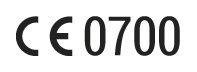
Issuers name: Energy Sistem Technology, S.A. - CIF: A53107488
Address: C/ Calpe, 1 - 03509 Finestrat - Alicante (Spain)
Tel: + 34 902 388 388 / + 34 966 813 257
We declare under our own exclusive responsibility that the product
Description: Smartphone
Brand: Energy Sistem
Model: Phone Max 4G
Manufacturer: Energy Sistem Technology, S.A.
Manufacturing Country: China
referred to in this declaration is in compliance with the essential norms and standards
1999/5/EC-R&TTE
EN 60950-1:2006+A11:2009+A1:2010+A12:2011+A2:2013
EN 50332-2:2013
EN 50360:2001+A1:2012; EN 62209-1: 2006; IEC 62209-1: 2005;
IEC 62209-2:2010; EN 62209-2:2010; EN 50566:2013; EN 62479:2010
EN 301 489-1 V1.9.2; EN 301 489-3 V1.6.1
EN 301 489-7 V1.3.1; EN 301 489-17 V2.2.1
EN 301 489-24 V1.5.1
EN 55022:2010/AC:2011; EN 61000-3-2:2014;
EN 61000-3-3:2013; EN 55024:2010
EN 301 511 V9.0.2
EN 300 328 V1.9.1
EN 301 908-1 V7.1.1; EN 301 908-2 V6.2.1
EN 300 440-1 V1.6.1; EN 300 440-2 V1.4.1
in conformity with the essential norms and standards of the Directive 99/05/CE of the European Parliament and of the Council of March 09th 1999.
Finestrat, 01 November 2015

Daniel Havillio
Product Management Director
