eReader Pro+

Introduction
Energy Sistem™ thanks you for buying the new eReader Pro+. We hope you enjoy it! This new eReader owns a 6" HD E-Ink touch screen and a screenlight function which allows you to read under all lighting conditions. The navigation and free access to your emails is possible thanks to its integrated WiFi. Ideal reading partner with its reading functions and its 8GB of internal memory. We recommend you to read this manual to enjoy your device in a safe way and with maximum performance.
Important Safety Instructions
To ensure your safety and the safety of others, please ensure that you read all the safety information before operating this product.
Keep this information in a safe place for future reference.
Cautions
We strongly recommend reading the points below before operating this product:
- Back up the data periodically to another safe media. Under no circumstances there is not any liability regarding data damage or loss.
- Do not place the reader near devices that emit strong magnetic fields. It may cause data damage or loss.
- Do not disassemble or remodel the device.
- Do not let the device drop or shock.
- Do not use the device under heavy moisture or wet.
- Do not press strongly the device screen.
- Do not use the device in a dirty or dusty environment.
- Do not remove micro SD/SDHC card or turn off the device during data writing or reading to prevent damage to data and to the device.
-
Make sure the micro SD/SDHC card is unlocked before writing or deleting data in the SD card.
Main Features
- 6" eBook reader, 16 levels greyscale, high contrast and 758 × 1024 pixels / 212 dpi.
- Carta Eink™ improved panel with 50% more contrast and 20% better reflectance for pure white paper reading experience.
- Touch screen with integrated and adjustable light to read under any lighting condition.
- Maximum speed with built-in Wi-Fi.
- ARM Cortex A9 1.0Ghz dual core processor.
- Enjoy navigation applications, e-mail, cloud content downloads, etc.
- Ergonomic design, ideal for long reading periods.
- Anti-glare system for an easy reading, even under direct sunlight and multiple viewing angles.
- Rechargeable Lithium battery for up to two months with a single charge.*
- Advanced reading features: choose the font types and font sizes, bookmarks.
- Easy, friendly and multilingual user interface.
- Internal memory: 8GB, expandable up to 64GB with a Micro SD card (SDHC/XC).
- Includes 1500 free classics of universal literature.
*Calculation based on half an hour of daily reading, with a low brightness level and without WiFi.
Product content
- 1 x eReader Pro+
- 1 x Micro USB cable
- 1 x User manual
Battery Management/First use
Your eReader Pro+ has a rechargeable lithium battery. Initially the battery is charged at the factory, but it is highly recommended that you perform a full charge before the first use. Recharge the battery by connecting the device to the outlet through a USB charger (5V / 1Ah max.) or to your computer using the microUSB cable included with the product. The charging time ranges between 3-5 hours, depending on if the device is turned off or running. In order to keep the battery in good condition, we recommend that you turn it off while charging and not leave it charging more than 8 hours.
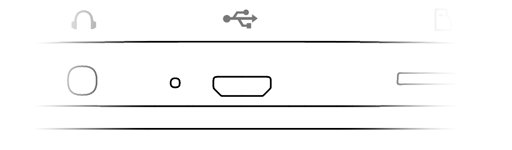
Switching On and Off
- To switch on your eReader, press the power button during a few seconds.
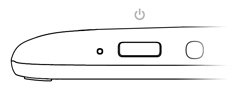

- To turn off your eReader, hold the power button until the power off menu appears, and press the option turn off. One press of the power button locks/unlocks the eReader.
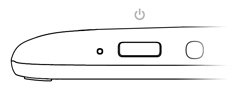

On the lock or switch off mode, the device shows a picture on the screen.
Standby mode:
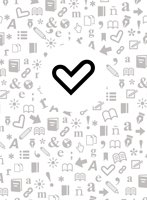
Off mode:

Touch Gestures
Basic gestures
- Tap: Touch the screen briefly
- Press: Touch the screen for an extended period of time
- Zoom: Zoom in and out the screen image
2 ways to turn the page available:
- Slide your finger quickly over the screen
-
Use the side buttons to go to the next / previous page.
Main Screen
- Recently read section
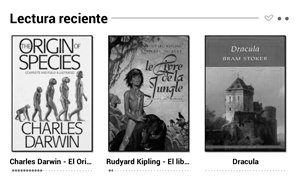
- Recently added section

-
*Main icons**:

-
Home:
 . Brings you back to main screen.
. Brings you back to main screen. -
Back:
 . It allows you to go back to the previous page, or exit the app.
. It allows you to go back to the previous page, or exit the app. -
In several menus, you could find additional menu options icon
 . Press here to access to advanced options.
. Press here to access to advanced options. -
Screenlight:
 . It allows you to regulate the back light level of your eReader screen.
. It allows you to regulate the back light level of your eReader screen. -
Wi-Fi:
 . Wi-Fi reception signal and status.
. Wi-Fi reception signal and status. -
Battery:
 . Indicates the eReader battery level.
. Indicates the eReader battery level. - Clock:

*You can configure the application shortcuts you want on the home screen. To change you have to follow these steps: Settings / User defined / Customize desktop apps.
Wi-Fi Setup
Your eReader Pro+ have an embebed Wi-Fi connection. In order to connect your device to a Wi-Fi network, go to  Settings >>
Settings >>  Wi-Fi and move the interrupter on the ON position.
Wi-Fi and move the interrupter on the ON position.  . Thus, a research of Wi-Fi networks will begin to connect your device selecting the Wi-Fi you desire.
. Thus, a research of Wi-Fi networks will begin to connect your device selecting the Wi-Fi you desire.
 Wi-Fi
Wi-Fi - Move the Wi-Fi interrupter to the ON position

- Select the Wi-Fi network with which you want to connect your device.

- Establish the connection writing the password, if required.
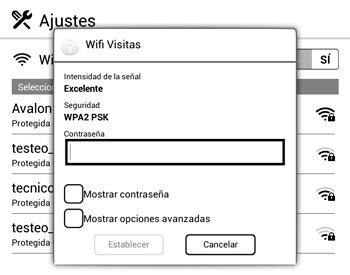
Note: Once you have completed the authentication process successfully, your eReader will save the Wi-Fi Network access settings, and it will be ready to use the Internet. The device will remember the network, and automatically connect everytime it becomes available.
Your Wi-Fi can be programmed to turn off automatically when you put your eReader in standby mode without using it. Go to  Settings /
Settings /  Wi-Fi /
Wi-Fi /  Advanced options menu /
Advanced options menu /  Advanced settings).
Advanced settings).
Main apps
Internet browser:

Your eReader Pro+ has a direct access to the Internet through your wireless connection. Once the device is connected to a Wi-Fi network, click on the "Browser" icon, located in the main menu or in applications menu to start the program. The system will load the home page set by default. You can use the browser to download your content in the cloud. You can find your content downloaded in the "Downloads" app.
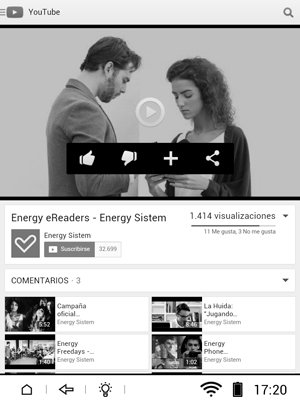
Mail:

The Email application allows you to receive, send and get your emails through your email account interface.
During the first use of the application, you must configure the application by entering your email address and password. Once your account registered in the application, you can navigate in the interface to check your emails.
This application gives you the possibility to configure multiple email accounts to be active on all your accounts in a single interface.
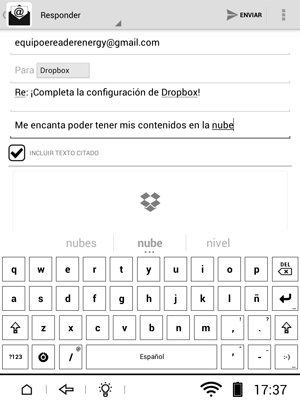
Library:

This application shows you all the books that you have stored in the internal memory or micro SD external memory card.
You can select the display mode that you prefer to visualize the ebooks pressing on the icon display modes:  list mode,
list mode,  miniature 1 or
miniature 1 or  miniature 2 (Book cover thumbnail mode). To open a book, press on the book of your choice.
miniature 2 (Book cover thumbnail mode). To open a book, press on the book of your choice.

Note: If the file is stored on a micro SD / SDHC card will be shown in the list but could not be opened if the micro SD / SDHC has been removed.
Different functions are possible while reading a book:
- Go to page:
 . It allows you to enter the number of exact page you want to view by clicking on the page number in order to change it.
. It allows you to enter the number of exact page you want to view by clicking on the page number in order to change it. - Change the font size:
 . You have two icons on the screen to increase or decrease the font size until the size you want.
. You have two icons on the screen to increase or decrease the font size until the size you want. - Change the font type:
 . You can select the appropriate font type from a variety of fonts given in your eReader.
. You can select the appropriate font type from a variety of fonts given in your eReader. - Change line spacing:
 . It allows you to choose the spacing you prefer for comfortable reading.
. It allows you to choose the spacing you prefer for comfortable reading. - Changing margin spacing:
 . It allows you to choose the range you prefer for comfortable reading.
. It allows you to choose the range you prefer for comfortable reading. - Auto page flip:
 . To start the automatic reading, enable the Autoflip mode by pressing "ON". You can define different page times to pass automatically the pages under the read speed you prefer.
. To start the automatic reading, enable the Autoflip mode by pressing "ON". You can define different page times to pass automatically the pages under the read speed you prefer. - Screen rotation:
 . To rotate the screen vertically and horizontally. You can choose from rotation functions by clicking on the position that you prefer.
. To rotate the screen vertically and horizontally. You can choose from rotation functions by clicking on the position that you prefer. - Book Information:
 . it gives you all the information about the book you are reading. Some books do not contain any or all of the data, it will depend on the publisher of the book.
. it gives you all the information about the book you are reading. Some books do not contain any or all of the data, it will depend on the publisher of the book. - Add bookmark:
 . To make easier your reading, you can define markers. The markers are ordered and accessible when you require them.
. To make easier your reading, you can define markers. The markers are ordered and accessible when you require them. - Options menu:
 . Opens the menu which you can view, open, or delete your notes, bookmarks and comments.
. Opens the menu which you can view, open, or delete your notes, bookmarks and comments. - Open / delete bookmarks:
 . To open a bookmark, click on the bookmark you want to view. To delete a bookmark, press during few seconds the bookmark you want to delete and the options screen will appear.
. To open a bookmark, click on the bookmark you want to view. To delete a bookmark, press during few seconds the bookmark you want to delete and the options screen will appear. - Search words:
 . Choose this function to see where the searched word is in the book and have a directly access to this page by a simple touch.
. Choose this function to see where the searched word is in the book and have a directly access to this page by a simple touch. - Light set icon:
 . It allows you to set the most appropriate level of light.
. It allows you to set the most appropriate level of light.
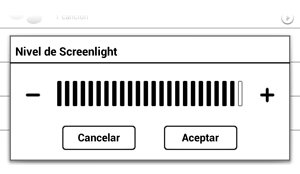
Music:

This application provides you the access to your audio library and enjoy all your audio files stored in the internal memory of your eReader or micro SD / SDHC card. In the applications menu, select the music icon (music icon).
Once the application is opened, you can enjoy all your audio files. The search your favourite music, the application provides you storage by artists, albums, or playlists.

Play Mode: You can set the playback order of songs (shuffle, repeat current song, repeat all songs).
This playback mode let you:
- Direct access to your library to choose your song
- Make shuffle your songs
- Add this song to one of your lists
- Delete the song directly
- Check the volume
- Change the sounds effects
Note: The side buttons allow you to increase or decrease the volume of the song you're listening directly.
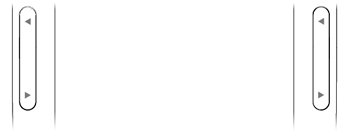
Notepad:

This application lets you record all sorts of comments or notes, that can later be removed by a simple touch. You can also add notes maintaining a long press on the text of the book you're reading and dragging to select the desired part.


Updates
Your eReader has installed an operating system based on Android™, you may reinstall or upgrade if necessary. By default updates are via OTA (Over-The-Air), making your eReader will automatically connect to our servers while you are connected to a Wi-Fi network connected to the Internet, it will download and install the new software easily and quickly as soon as a new update is released.
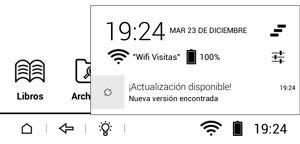

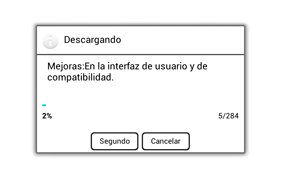

You can also update your eReader through your computer. The process is simple but must be done carefully and only when really necessary.
Follow the steps below to install:
Make sure the battery of your eReader is fully charged. Otherwise connect your eReader to external power using a USB charger (5V / 1Ah max.), or the USB port of your computer and wait until the battery is fully charged.
Access the website www.energysistem.com from the web browser on your computer.
Enter the "Support" section and select the type of product "eReader".
Choose your eReader model from the dropdown list that appears, and then download the latest version of OS files available.
Important:
Make sure the operating system version you are downloading is specific to your eReader model and serial number, since otherwise it could damage the device.
Unzip the file to your computer.
Open the text file included in the download and follow the instructions for installing the new operating system on your eReader.
Troubleshooting
I can not shut down or suspend my eReader Pro+ / "Power" button is not working
You need to disable the "demo mode". This mode, which you can adjust during the Boot Wizard, is designed for the ereader when it is shown at a shop displaying on screen explanations about how the eReader work. To avoid turning off while exposed in this mode, the power button and the automatic standby mode is disabled.
To quit "demo mode" get to "Settings", "User defined", and turn "Off" the "Demo mode".
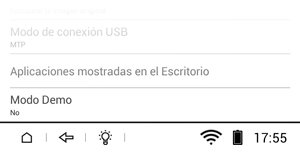
How I can turn off the eReader entirely without image on your screen?
The eReader will always have an image even with the device turned off. Do not worry because that image consumes no energy of the eReader battery. Also, you can configure the displayed image when turned off.
I can not change the font of the letters in a PDF file.
The PDF is displayed as it is created, with its fonts and styles, why can not change the font. This is the limitation you'll find in this format, however, can zoom and move through the book as if it were another format.
I can't open an eBook.
Verify that the e-book format is compatible with your eReader.
The eReader has been blocked and unresponsive.
Try pressing the Reset button on the base using a very thin object such as a paper clip.
The eReader shows bad characters from books, excessive spaces between lines or page breaks where it should not.
It is due to the format that has been digitized file. Many e-books are digitized and formatted automatically without review. Use only reliable content providers, quality content for the best user experience.
Can I listen to music while I'm reading an ebook?
Yes, the music application lets you listen to your music while you're reading all kinds of eBooks.
My battery lasts short.
If the battery of your eReader is short, make sure your Wi-Fi connection is off, also make sure you have selected "do not use the Wi-Fi while Stand by" at Wi-Fi Advanced Settings.
Exposure information (SAR)
This device meets the guidelines developed by the ICNIRP for exposure to radio waves. The unit does not exceed the SAR radio wave exposure limits. This unit measures the amount of radio energy absorbed by the body when using a device. The SAR limit adopted by Europe is 2.0 W/kg averaged over 10 grams of tissue.
Warranty conditions
Energy Sistem Soyntec S.A. is liable for any lack of conformity which exists at the time the goods were purchased during a period of 36 months. Batteries are excluded from the 36-month warranty, having a warranty period of 12 months.
This warranty covers any defects in workmanship or materials. This warranty does not cover any failure of the product due to accidents, misuse or alteration made by an unauthorized person.
The special 36-months warranty is valid for the European Union. For other countries, please refer to your specific legislation.
Support and Warranty Procedure
Visit the Support section at http://support.energysistem.com and select your product to view the FAQ (Frequently Asked Questions), user manuals, drivers and updates available, as the possibility to submit a query to the Technical Service or consult the warranty.
Alternatively, you may prefer to contact the distributor from which you purchased the product, presenting the purchase receipt or invoice.
Specifications are subject to change without notice.
Trademarks. All company, brand and product names are trademarks or registered trademarks of their respective companies.
2014 by Energy Sistem Soyntec S.A. All rights reserved.
Declaration of conformity
Manufacturer Name: Energy Sistem Soyntec S.A.
Date: 02/01/2015
Address: Pol. Ind. Finestrat C/. Calpe, 1 - 03509 Finestrat Alicante (Spain).
Tel: 902 388 388
Fax: 902 119 034
NIF: A53107488
We declare under our own exclusive responsibility that the product:
Energy Sistem™ - eReader Pro+
Manufacturing Country: China
Is in compliance with the essential norms and standards of the Directive 2004/08/CE of the European Parliament and of the Council of December 15th 2004.
