
Introduction
Thank you for trusting our company and buying the new Headset Office 2+. We hope you enjoy it. Before you start using the device, we strongly recommend reading this manual to get used to it.
Care and maintenance
- Do not expose your Headset Office 2+ to impacts, dust, humidity or high temperatures.
- Use neither corrosive nor abrasive cleaning products.
- Do not disassemble the device. All repair works should be carried out exclusively by qualified staff of Energy Sistem Technology, S.A.
Technical specifications
Audio
- Frequency response: 20 Hz ~ 20 kHz
- Driver diameter: 30 mm
- Type: dynamic
- Neodymium magnet
- On-ear design
- Impedance: 32 ohms
Microphone
- Type: flexible and adjustable microphone
- Sensitivity: -42 dB ± 3 dB
- Frequency response: 100 Hz - 8 kHz
Cable
- Length: 150 cm
- Plug: 3.5 mm mini jack
Computer adapter
- Cable length: 50 cm
- Connector: USB Type-A
- Volume control and mute
- Windows XP / Vista / 7 / 8 / 8.1 /10 compatible
- Compatible with Mac OS 10.4 or higher
Other features
- Adjustable headband
- High-density foam ear pads
Product content
- Headset Office 2+
- USB adapter
- Pop filter
- Quick guide
General overview
- Muted mic LED
2. Volume -
3. Volume +
4. Sound on/off
5. Mute/Unmute microphone
6. Right ear cup
7. Left ear cup
8. Microphone
9. Pop filter
10. 3.5 mm mini jack plug
11. USB plug for computer
|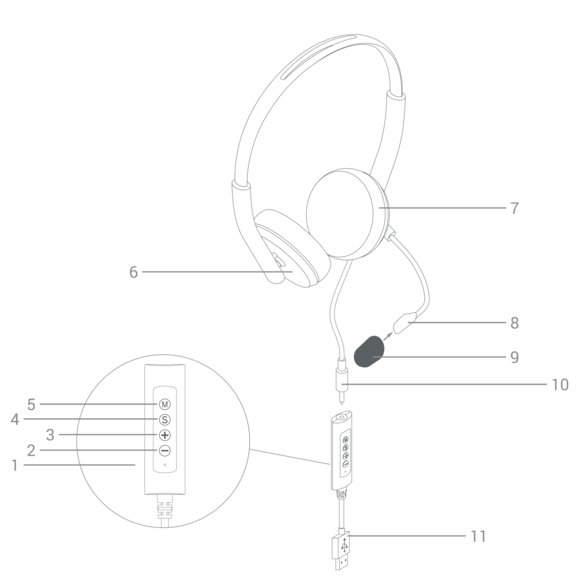 |
|
Wearing the headset
Adjusting the headset
To make video calls, you can wear the Microphone (8) on either the right or left side of the mouth, whichever is most comfortable for you. When making video calls you will hear mono sound, so you don?t have to worry about how you wear the headset.
On the other hand, you will listen to music in stereo. We therefore recommend you take into account the inner Right (6) and Left (7) markings to wear the headset properly.
Adjusting the microphone
Wear the Microphone (8) on either side of the month and adjust it properly. Take into account the symbol on the Microphone (8) indicating the side that should rest close to the mouth to ensure accurate voice capture.
Optionally, you can use the Pop filter (9) provided with the product to reduce popping sounds caused by the air coming out of the mouth when talking. We recommend using it if you leave a distance of less than 5 cm between lips and microphone.
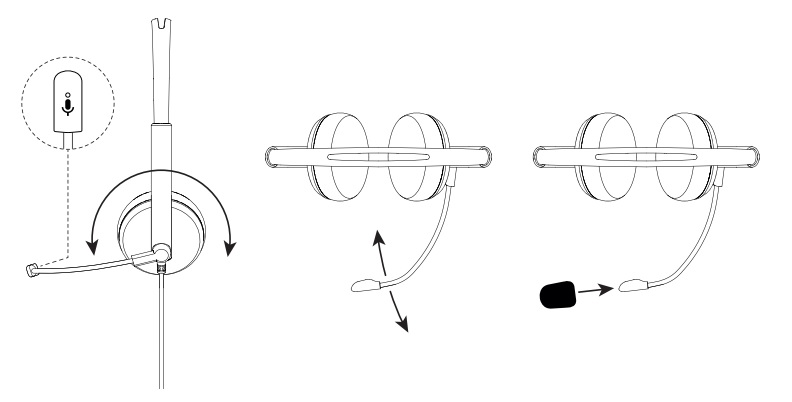
Connecting the headset to a computer
There are two possibilities to connect the Headset Office 2+ to your computer:
Using the USB port
Use the adapter provided with the product. Connect the USB plug for computer (11) to the USB port. The drivers will be installed automatically. The computer will detect the connected device after a few seconds. Then restart your computer so that the necessary drivers are installed correctly.
From that moment on, you can adjust the volume using the adapter.
To turn up or down the volume, press Volume - (2) or Volume + (3) until reaching the desired level.
Press the Sound on/off (4) button to mute the headset.
Press Mute/Unmute microphone (5) to mute the microphone. The Muted mic LED (1) glows red when the microphone is muted.
Important: If you detect a malfunction, please disconnect the USB adapter from your computer, reconnect it and restart the computer again in order to re-install the drivers.
Important: Make sure the 3.5mm miniJack connector is completely inserted into the USB adapter connector.
Using the 3.5 mm mini jack plug
If your computer features a single audio connection, connect the headset directly using the 3.5 mm mini jack plug (10). This connection must work both as an audio input and output.
 It is usually marked with a headset symbol.
It is usually marked with a headset symbol.
Important: Make sure you have selected the headset when adjusting the computer sound settings. In both cases, you must select the headset microphone as the computer audio input and the headset/headphones as the computer audio output.
Connecting the headset to a smartphone
You can also plug the Headset Office 2+ into your smartphone using the 3.5 mm mini jack plug (10) to make video calls or listen to music.
If your smartphone doesn?t have a 3.5 mm mini jack connection, you can use the Type-C adapter, which is usually provided with smartphones that don?t feature this type of connection.
Warranty
You can check the warranty terms here
Declaration of conformity
Issuer's name: Energy Sistem Technology, S.A. - CIF: A53107488
Address: C/ Calpe, 1 - 03509 Finestrat, Alicante (Spain)
Tel: +34 966 830 324
We declare under our sole and exclusive responsibility that the product:
Description: office headset
Brand: Energy Sistem
Model: Headset Office 2+
Manufacturer: Energy Sistem Technology, S.A.
Manufacturing country: China
referred to in this declaration is in compliance with the following European Union directives:
EN 55032:2015
EN 61000-3-2:2014
EN 61000-3-3:2013
EN 55035:2017
in conformity with the provisions of the Directive 2014/30/EU of the European Parliament and of the Council of 16th April 2014.
Finestrat, 1st December 2020
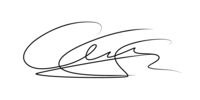
Miguel Ángel Aragüez García
Innovation and Technology Director

