
Introduction
- Thank you for trusting our company and buying the new Gaming Mouse ESG M5 Triforce. We hope you enjoy it.
- Wired mouse with RGB lights, adjustable weight, 3 interchangeable side plates and up to 15 programmable buttons. For demanding gamers only.
Care and maintenance
- Do not expose your Gaming Mouse ESG M5 Triforce to impacts, dust, humidity or high temperatures.
- Use neither corrosive nor abrasive cleaning products.
- Do not disassemble the device. All repair works should be carried out exclusively by qualified staff of Energy Sistem Technology, S.A.
Features
General features
- Ergonomic, comfortable and stable mouse for demanding MOBA and MMO gamers. Also suitable for FPS.
- Optical sensor of up to 10,000 DPI for really precise moves.
- Control buttons to increase or decrease DPI during the game.
- Interchangeable side plates for 8, 10 and 15-button configurations. Configure the programmable buttons using the software.
- Weights to adapt the mouse weight for perfect handling.
- Software to configure the light effects.
- RGB LEDs with 10 light effects.
- Mechanical HUANO buttons for extreme durability and a quick and precise response.
- Cable to protect the device against electromagnetic interference.
Technical specifications
Sensor
- Technology: optical
- Sensor: PMW 3325
- DPI range: 200 ~ 10,000 DPI
- Tracking speed: 100 IPS
- Acceleration: 20 G
- Polling rate: 125/250/500/1000 Hz
Buttons
- Number of interchangeable buttons: 8/10/15
- Technology: mechanical (Huano)
- Lifespan: 20 million clicks
Lighting
- LED colours: RGB LEDs with 10 light effects
Interface
- Connectivity: wired
- Connector: USB 2.0
- Cable length: 150 cm
- Ferrite bead included
Power supply
- 5 V/150 mA
Compatible with
-
PC/PS4/XBOX *
- The mouse is compatible with PS4 and XBOX games supporting this type of device.
Product content
- Gaming Mouse ESG M5 Triforce
General overview
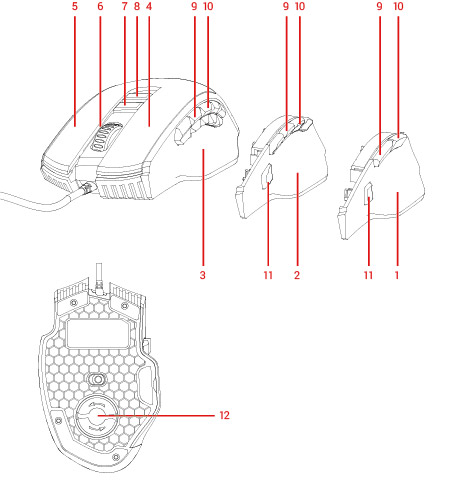
- Button side plate for FPS games
- Button side plate for MOBA games
- Button side plate for MMO games
- Left button
- Right button
- Middle button/Scroll wheel
- DPI +
- DPI -
- Forward button
- Back button
- Sniper button
- Weight cartridge
Main Functions
Interchangeable side plates
To provide a complete gaming experience, the Gaming Mouse ESG M5 Triforce features three interchangeable side plates for every type of game. These include a Button side plate for FPS games (1), a Button side plate for MOBA games (2) and a Button side plate for MMO games (3). Choose the one that best suits you every time.
To change the button side plate, look for a small notch on one side of the mouse. Pull out the side plate. Choose the new side plate you want to use and place it correctly, ensuring it fits perfectly in the space provided.
Adjusting DPI
Press DPI + (7) or DPI - (8) to adjust the mouse DPI (dots per inch).
Important: We recommend using the software to adjust the mouse DPI. This way, you will enjoy a customised experience.
Selecting a light effect
The Gaming Mouse ESG M5 Triforce features up to 10 different light effects. You can select any of them pressing the assigned buttons. To select the preferred light effect, press the Middle button/Scroll wheel (6) while holding down the Forward button (9).
Important: We recommend using the software to adjust the mouse lighting. This way, you will enjoy a customised experience.
Adjusting the weight
Your Gaming Mouse ESG M5 Triforce allows you to adapt the mouse weight for a comfortable gaming experience. To do so, look for the Weight cartridge (12) on the bottom of the mouse and turn the lid in the direction indicated by the arrows. Pull out the cartridge where the 3 weights are located. You can remove or add the weights you need to adapt the mouse weight for perfect handling. Place the Weight cartridge (12) inside the mouse and turn the lid in the opposite direction to the arrows.
Software
You can download here the software for your Gaming Mouse ESG M5 Triforce to customise all features to your liking.
Important: The software is Windows XP, Windows 7, Windows 8 and Windows 10 compatible.
Installing the software
Once the software has been downloaded, run the executable file "ESG M5 Triforce" and follow the installation steps to install it.
After completing the installation, access the programme to customise your Gaming Mouse ESG M5 Triforce to your liking. The following window appears by default:
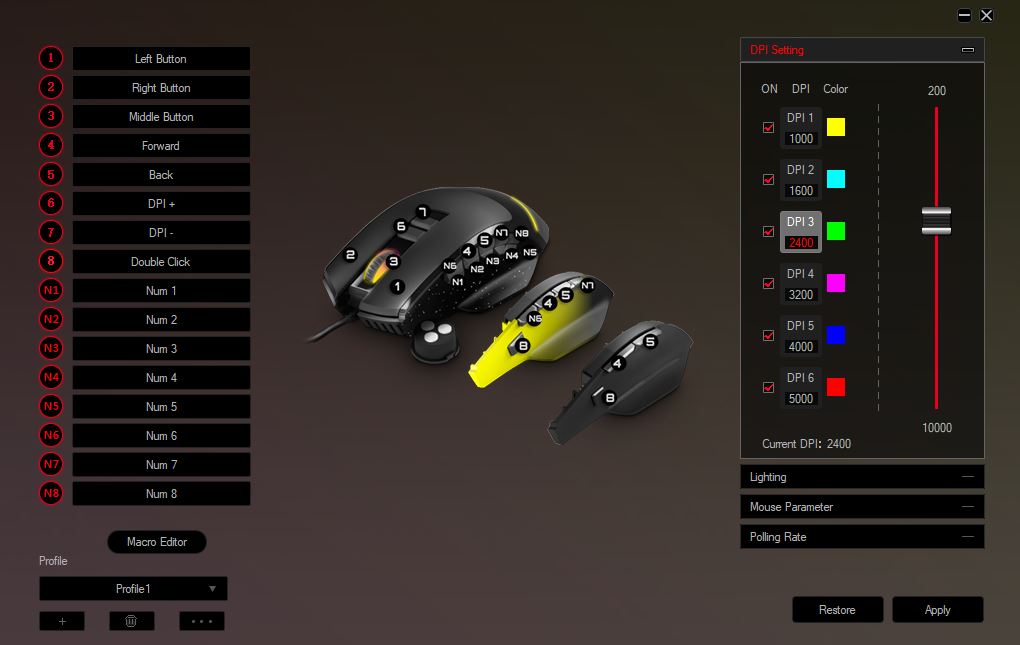
Selecting a profile
Before customising your mouse, select the preferred profile. Bear in mind that all modifications will be saved to the currently selected profile. You can use the default profiles such as ?Profile 1?, ?Profile 2? and ?Profile 3? or add a new profile with the name you prefer using the "+" button. Click on the trash can icon to delete the selected profile.
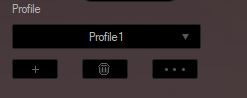
You can export any profile to your PC internal memory or import a previously saved profile. These options allow you to rename the profile without losing the existing settings.
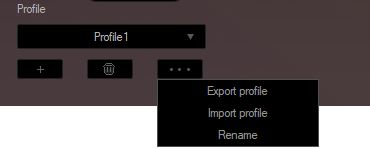
Customising the buttons
Assign actions to the mouse buttons for a customised gaming experience. Take a look at the button numbers and assign the preferred action to each mouse button.
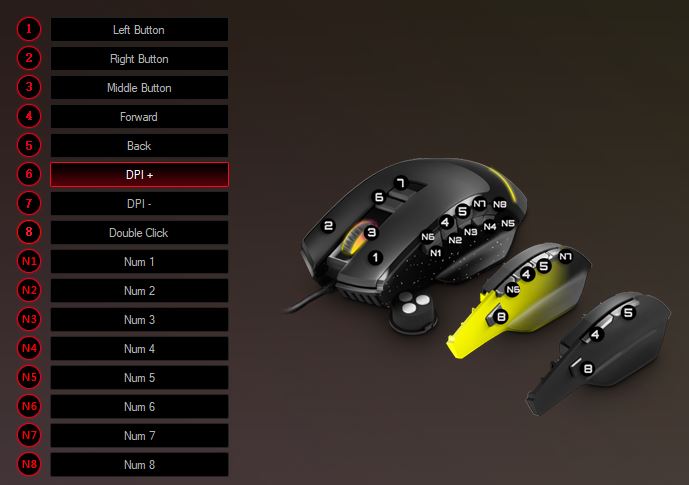
Make sure you have selected the correct profile before saving any changes, since all modifications will be saved to the currently selected profile.
Special buttons:
Sniper button
You can set the number of clicks and the interval between clicks to shoot in burst. This will make a difference when playing FPS games.
Select the button to perform this action. You can assign it to the Left button (4), Right button (5), Middle button/Scroll wheel (6), Forward button (9) or Back button (10).
Enter the number of clicks in the ?Loop? box. Enter the time interval between mouse clicks (in milliseconds) in the ?Intervals? box.
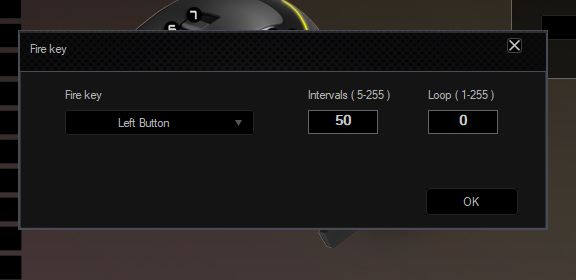
Key combinations
Save time and assign Windows keyboard shortcuts to a button on your Gaming Mouse ESG M5 Triforce.
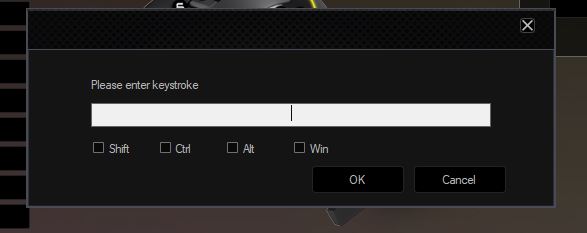
Locking DPI
Decrease momentarily DPI to get better precision and feel like a real sniper.
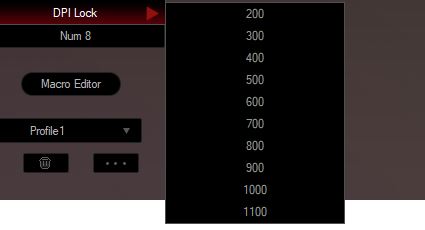
Macro settings
Assign a sequence of keystrokes or commands to the mouse buttons you prefer. To do so, access the macro editor:
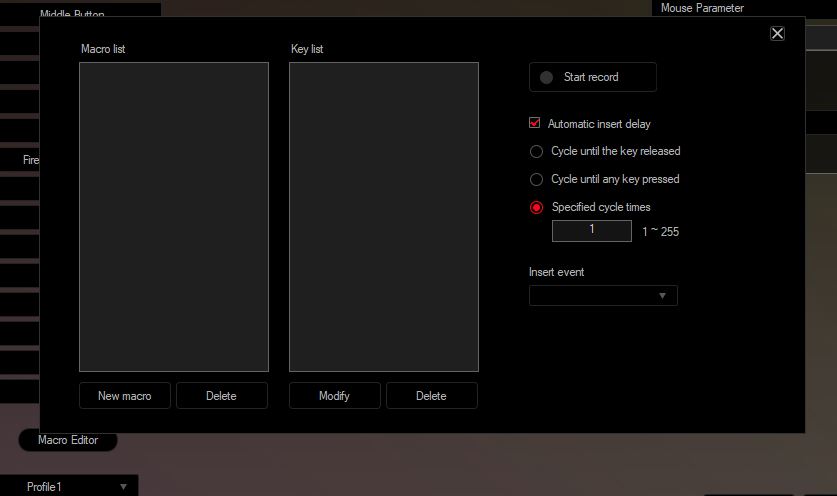
All your customised macros will be added to the ?Macro list? window. Click on ?New macro? to add a new one. To delete an existing macro, select it and click on ?Delete?.
Click on ?Start record? to start and pause recording. Press the preferred key combination. All pressed keys will be displayed on the ?Key list? window, every time you press one.
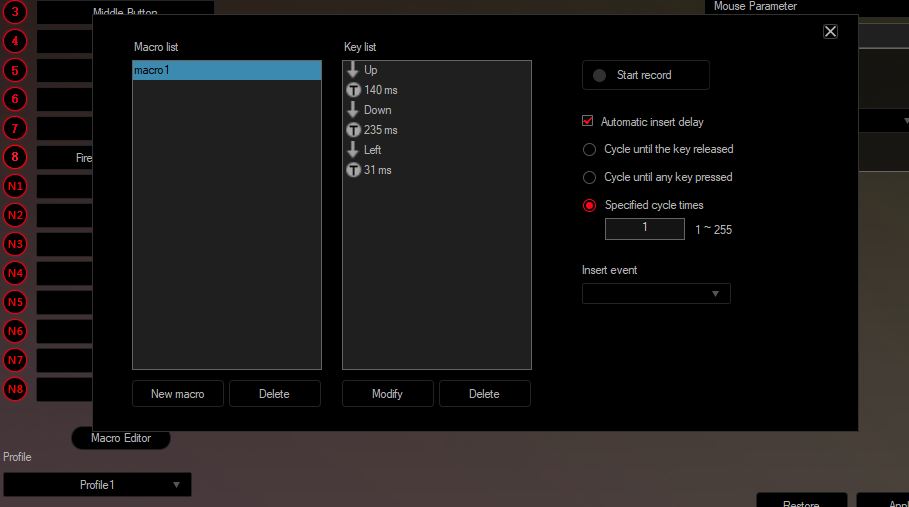
After entering the events, you can modify any of them. Select the event you want to edit and apply all modifications in the ?Insert event? tab:
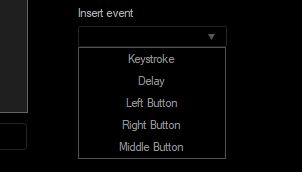
For further customisation, we offer the options below:
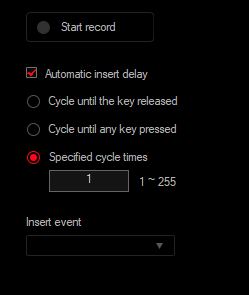
Automatic insert delay: select this option if you want the software to enter the detected delay between keystrokes automatically. Leave this box unticked if you don?t want to insert any delay between keystrokes.
Cycle until the key released: after assigning the macro to a mouse button, the macro will run in a loop as long as you press and hold the assigned button. If you release the button, the macro will stop.
Cycle until any key pressed: after assigning the macro to a mouse button, the macro will run in a loop from the moment you press the assigned button. The macro won?t stop until you press any mouse button.
Specified cycle times (1-255): after assigning the customised macro to a mouse button, the macro will run in a loop as many times as you want (insert a number betwen 1 and 255).
DPI (dots per inch) settings
You can set up to 6 different DPI levels ranging from 200 to 10,000 DPI, adjustable in 100 DPI increments. Choose the one that best suits your needs.
Move each DPI slider to set the desired DPI.
Assign a colour to each DPI level to identify them. This will be very useful when choosing a DPI level with the DPI + (7) or DPI - (8) buttons, as you will see the mouse Middle button/Scroll wheel (6) light up in the chosen colour.
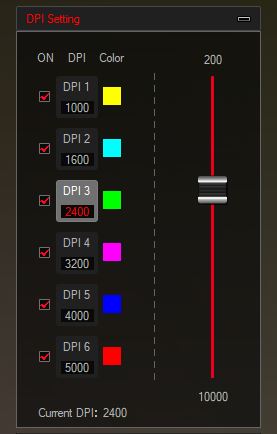
Lighting settings
Choose one of the 10 light effects of your Gaming Mouse ESG M5 Triforce to create the desired lighting atmosphere.
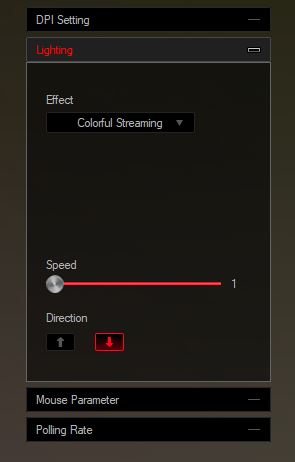
Mouse settings
Adjust the mouse basic settings such as the mouse sensitivity, precision, scroll wheel speed and double-click speed to feel at ease when playing video games.
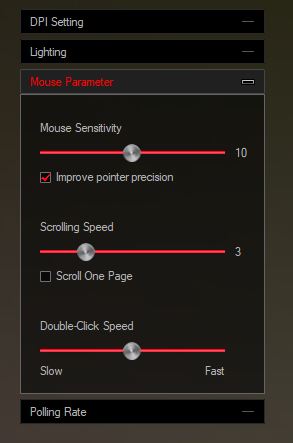
Polling rate settings
The Gaming Mouse ESG M5 Flash allows you to adjust the preferred polling rate (the frequency at which the mouse reports its position to the computer) from 125 Hz (8 ms response time) to 1000 Hz (1 ms response time):
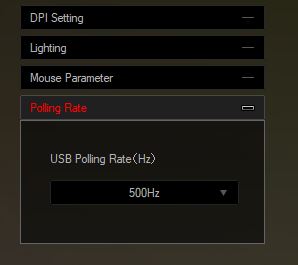
Warranty
You can check the warranty terms here
Declaration of conformity
Issuer's name: Energy Sistem Technology, S.A. - CIF: A53107488
Address: C/ Calpe, 1 - 03509 Finestrat, Alicante (Spain)
Tel: +34 966 830 324
We declare under our sole and exclusive responsibility that the product:
Description: gaming mouse
Brand: Energy Sistem
Model: Gaming Mouse ESG M5 Triforce
Manufacturer: Energy Sistem Technology, S.A.
Manufacturing country: China
referred to in this declaration complies with the essential norms and standards:
EN 55032:2015
EN 55035:2017
EN 61000-3-2:2014
EN 61000-3-3:2013
in conformity with the provisions of the Directive 2014/30/EU of the European Parliament and of the Council of 16th April 2014.
Finestrat, 1st October 2020
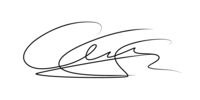
Miguel Ángel Aragüez García
Innovation and Technology Director

