
Introduction
- Thank you for trusting our company and buying the new Office Mouse 5 Comfy. We hope you enjoy the product.
Care and maintenance
- Do not expose your Office Mouse 5 Comfy to impacts, dust, humidity or high temperatures.
- Do not use neither corrosive nor abrasive cleaning products.
- Do not disassemble the device. Do not replace the rechargeable battery with a regular battery. All repair works should be carried out exclusively by qualified staff of Energy Sistem Technology, S.A.
Technical specifications
Sensor
- Technology: optical
- Number of buttons: 6
- DPI range: 1000/1200/1600
Interface
- Connectivity: wireless RF 2.4 GHz (up to 10 metres)
Battery
- Capacity: 3.7 V / 500 mAh
- Battery life: 14 days*
- Charging connector: USB Type-C
- Charging time: 2 h 30 min
Important Battery life may vary depending on daily use.
OTHER FEATURES
- Fitted with on/off switch
Compatible with
- Windows PC/MAC
Product content
- Office Mouse 5 Comfy
- USB dongle
- USB Type-C charging cable
- Mouse pad
General overview
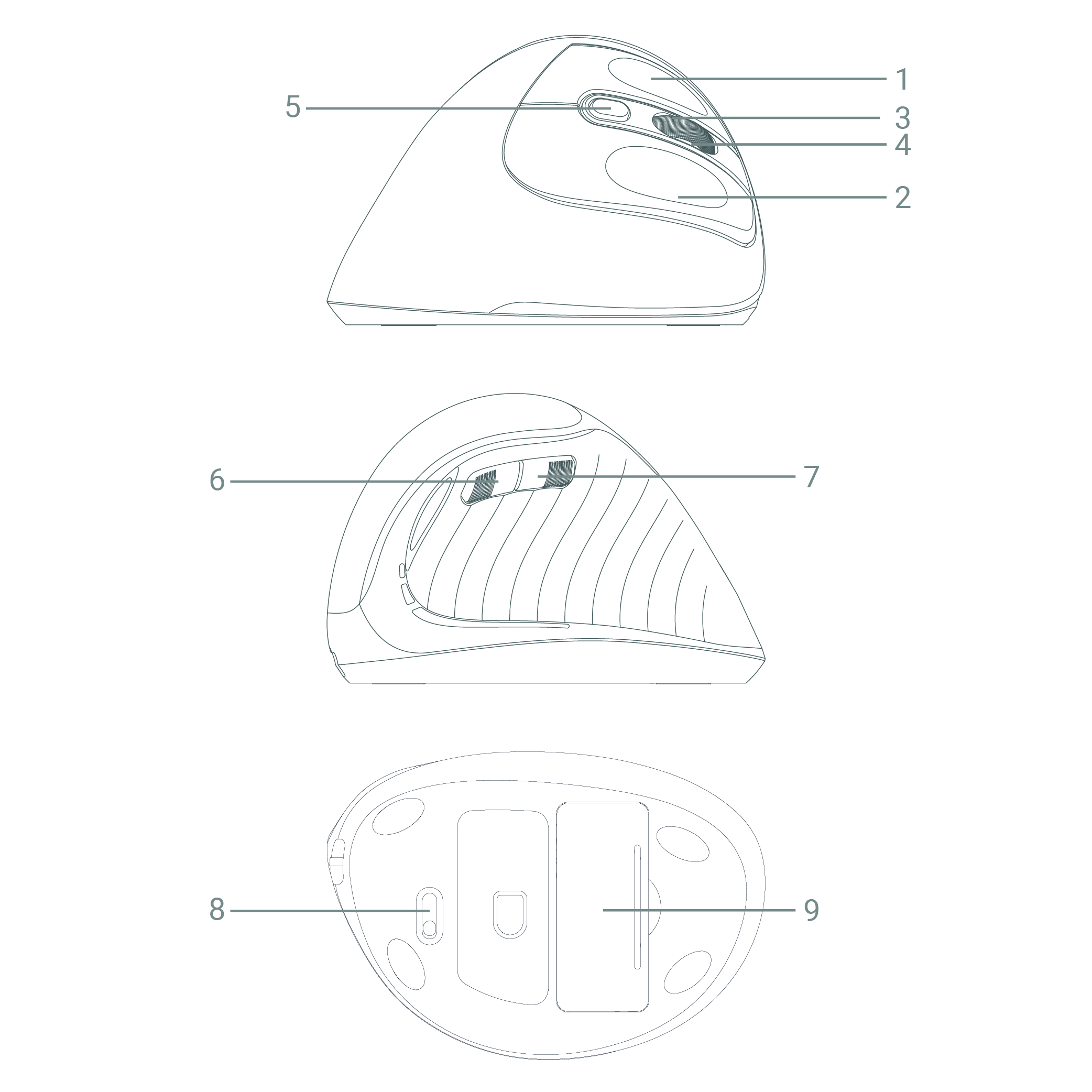
- Left button
- Right button
- Scroll wheel / Middle button
- LED charging indicator
- DPI button
- Forward button
- Back button
- On/Off switch
- Battery compartment
- USB Type-C charging port
Main Functions
Switching on and off the device
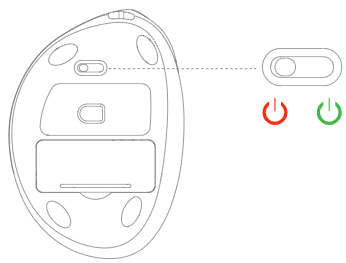
To switch on/off your Office Mouse 5 Comfy, move the switch as shown in the picture.
Important: We recommend switching off the Office Mouse 5 Comfy to prevent unnecessary power consumption over long periods of time.
Charging the battery
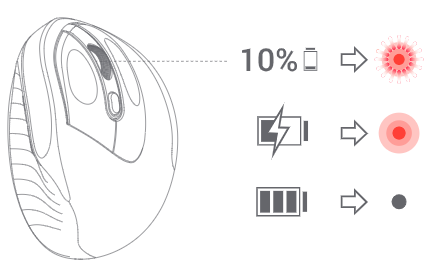
When the battery level is below 10%, the LED charging indicator (4) will start flashing. Plug the USB Type-C end of the provided cable into the USB Type-C charging port (10), and the other end into a 5 V USB charging device (PC, USB wall charger, etc.) to charge the battery. The LED charging indicator (4) lights up and switches off once the charging process is complete.
*IMPORTANT: The Office Mouse 5 Comfy* features a 3.7 V/500 mAh lithium-polymer battery which can be replaced with one with the same characteristics if needed. Battery replacement should be carried out by qualified staff of Energy Sistem Technology, S.A.
Connecting the device to the PC
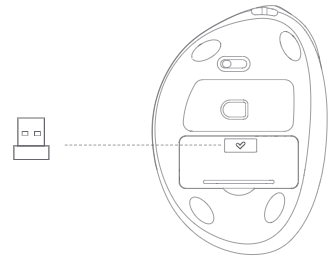
To connect the mouse to the PC, open the lid of the Battery compartment (9) first. Take out the USB dongle and plug it into the PC's USB port. No drivers or software installation is required. Once the dongle is plugged into the PC, you can start using your Office Mouse 5 Comfy.
Adjusting DPI
Adjust Office Mouse 5 Comfy DPI (dots per inch) to set the precision and tracking speed that suit you best. Press the DPI button (5) to select one of the values: 1000, 1200 or 1600 DPI.
Warranty
Find the full warranty terms and conditions here.
Declaration of conformity
Issuer's name: Energy Sistem Technology, S.A. - CIF: A53107488
Address: C/ Calpe, 1 - 03509 Finestrat, Alicante (Spain)
Tel: +34 966 830 324
We declare under our sole and exclusive responsibility that the product:
Description: office mouse
Brand: Energy Sistem
Model: Office Mouse 5 Comfy
Manufacturer: Energy Sistem Technology, S.A.
Manufacturing country: China
referred to in this declaration complies with the essential norms and standards:
EN 50663:2017
EN 62368-1:2014+A11:2017
ETSI EN301 489-1 v2.2.3 (2019-11)
ETSI EN301 489-3 v2.1.1 (2019-03)
ETSI EN 300 440 v2.2.1 (2018-07)
in conformity with the provisions of the Directive 2014/53/EU of the European Parliament and of the Council of 16th April 2014.
Finestrat, 1st January 2022
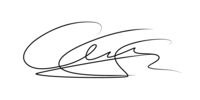
Miguel Ángel Aragüez García
Innovation and Technology Director

