
Introduction
- Thank you for trusting our company and buying the new Office Wireless Set 3 Silent. We hope you enjoy the product.
Care and maintenance
- Do not expose your Office Wireless Set 3 Silent to impacts, dust, humidity or high temperatures.
- Do not use neither corrosive nor abrasive cleaning products.
- Do not disassemble the devices. All repair works should be carried out exclusively by qualified staff of Energy Sistem Technology, S.A.
Features
Keyboard technical specifications
Keyboard
- Keyboard layout: QWERTY Spanish layout
- Technology: membrane
- Number of keys: 104
Interface
- Wireless RF 2.4 GHz (up to 10 metres)
Battery
- Battery: 3.7 V / 250 mAh
- Battery life: 45 days*
Power supply
- Charging connector: USB Type-C
- Charging time: 1 h 30 min
Power requirements
- 5 V/500 mA
Compatible with
- Windows PC/MAC
Mouse technical specifications
- Technology: optical
- Number of buttons: 4
- DPI range: 800/1200/1600
Interface
- Wireless RF 2.4 GHz (up to 10 metres)
Battery
- Battery: 3.7 V / 500 mAh
- Battery life: 20 days*
Power supply
- Charging connector: USB Type-C
- Charging time: 2 h 30 min
Power requirements
- 5 V/500 mA
Compatible with
- Windows PC/MAC
IMPORTANT Battery life may vary depending on daily use.
Other features
- Fitted with on/off switches
- Spill-resistant keyboard
Product content
- Office Wireless Set 3 Silent
- USB dongle
- USB Type-C charging cable
- Mouse pad
General overview
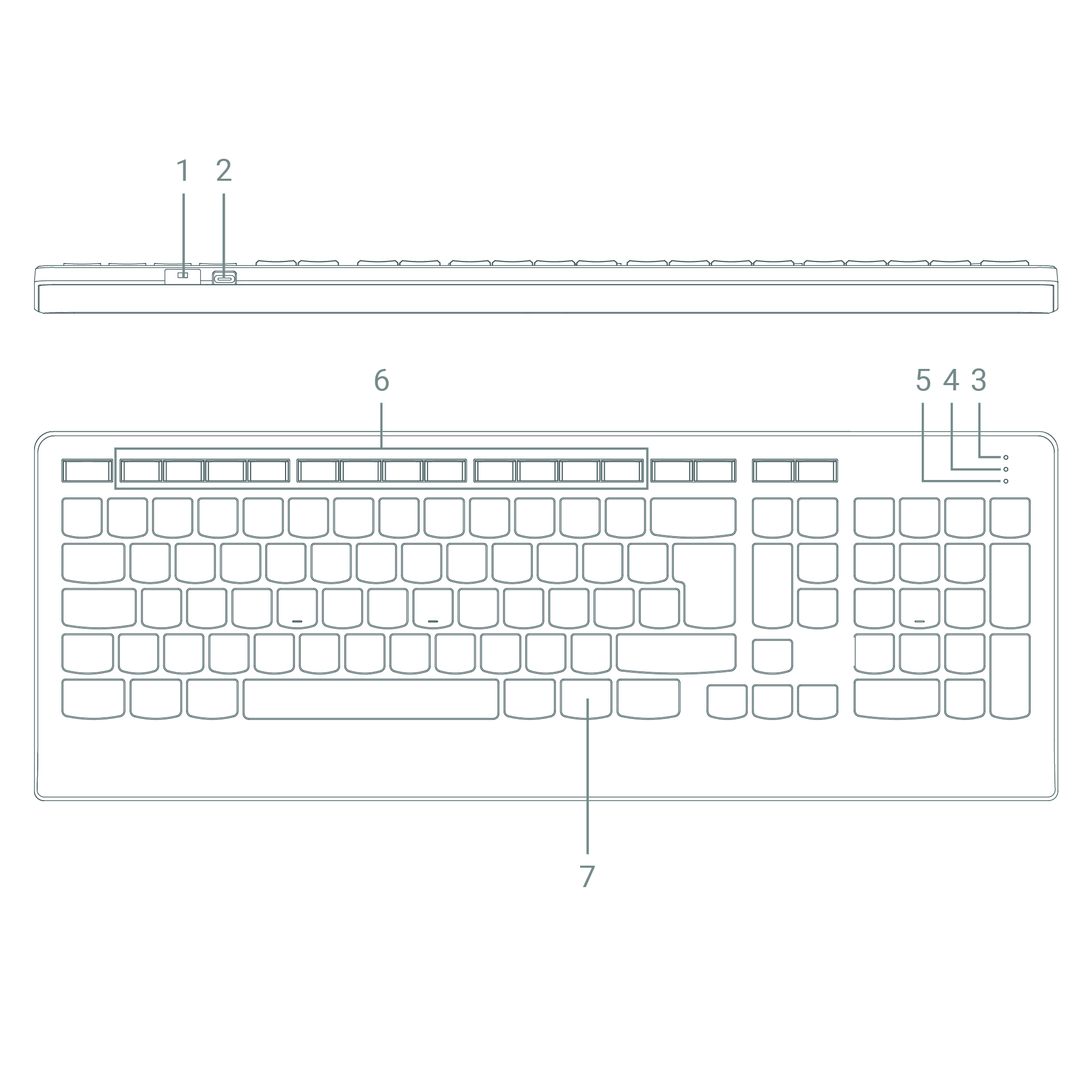
- On/Off switch (keyboard)
- USB charging port (keyboard)
- Num Lock LED (keyboard)
- Caps Lock LED (keyboard)
- LED battery level indicator (keyboard)
- Multimedia keys (keyboard)
- Fn key (keyboard)
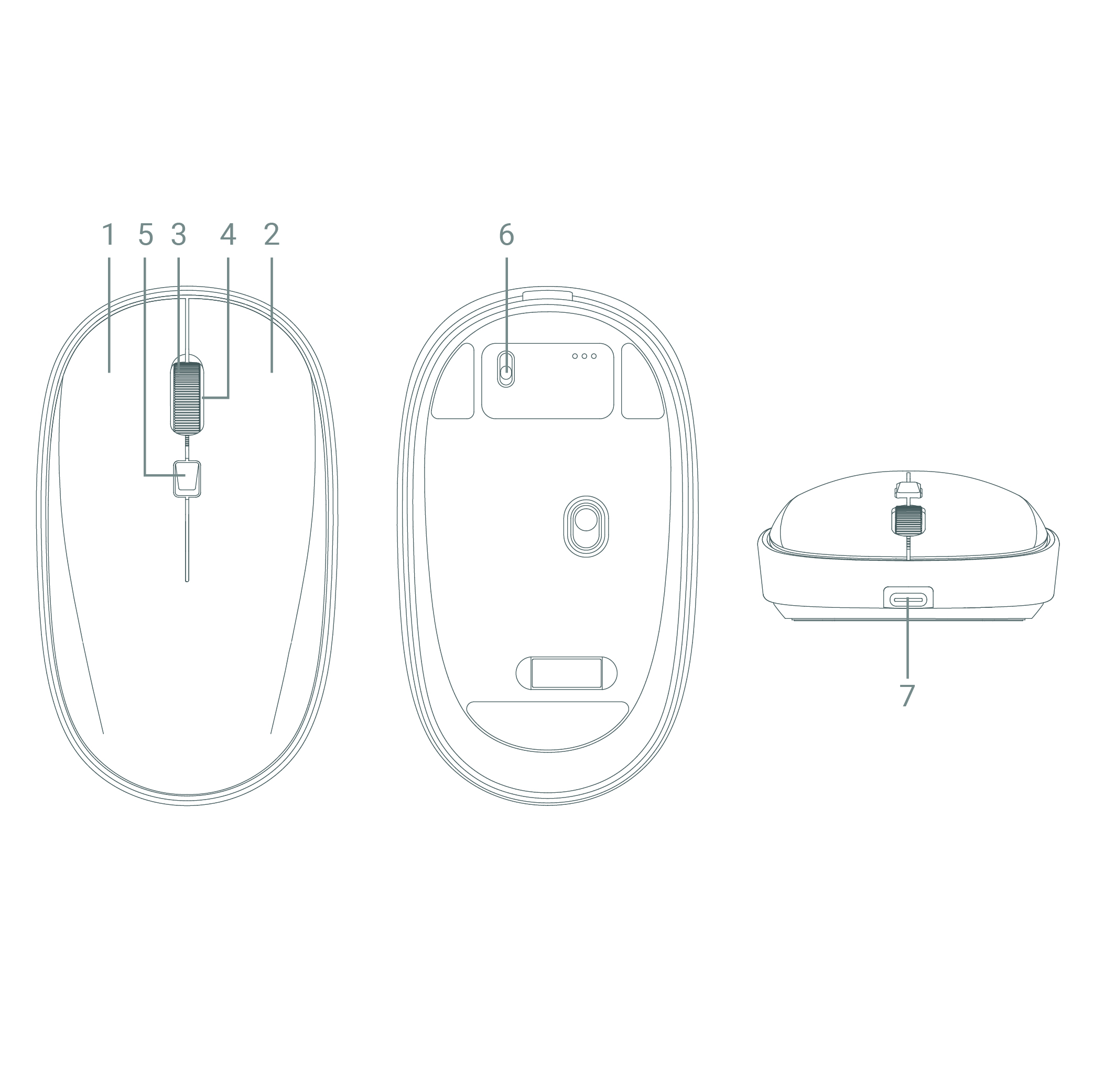
- Left button (mouse)
- Right button (mouse)
- Scroll wheel / Middle button (mouse)
- LED battery level indicator (mouse)
- DPI button (mouse)
- On/Off switch (mouse)
- USB charging port (mouse)
Main Functions
Connecting the devices to the PC
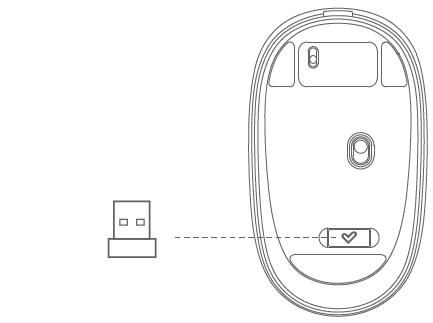
To connect the set to the PC, open the lid of the battery compartment first. Take out the USB dongle and plug it into the PC's USB port. No drivers or software installation is required. Once the dongle is plugged into the PC, you can start using your Office Wireless Set 3 Silent.
Multimedia keys

Use the multimedia shortcuts of the keyboard included in the Office Wireless Set 3 Silent. To perform the preferred action, press the corresponding Multimedia key (keyboard) (6) while holding down the Fn key (keyboard) (7). The multimedia keys are listed below:
F1: Media player
F2: Volume -
F3: Volume +
F4: Mute
F5: Back
F6: Forward
F7: Pause/Resume
F8: Stop
F9: Home
F10: E-mail
F11: My Computer
F12: My Favourites
fn: Function
Adjusting DPI
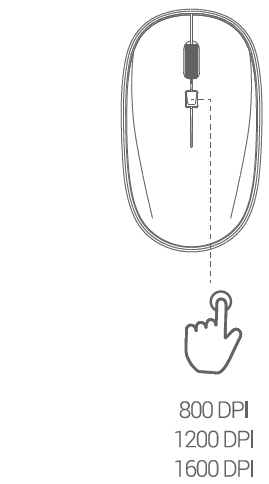
Adjust Office Wireless Set 3 Silent DPI (dots per inch) to set the precision and tracking speed that suit you best. Press the DPI button (mouse) (5) to select one of the values: 800, 1200 or 1600 DPI.
Charging the battery
Keyboard
When the battery level is below 10%, the Num Lock LED (keyboard) (3) will flash to let you know the battery is low. Use the provided USB cable to charge the keyboard.
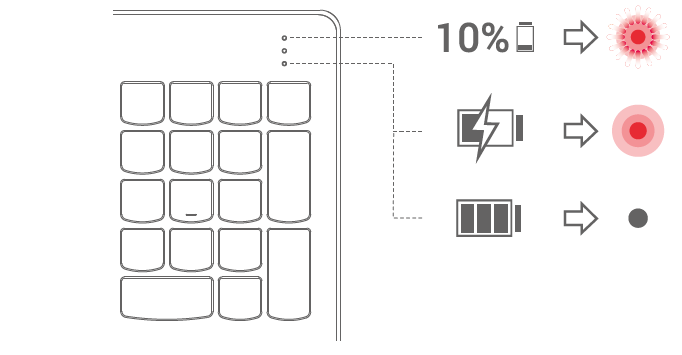
The LED battery level indicator (keyboard) (5) remains on while charging the keyboard and will turn off when fully charged.
Mouse
When the battery level is below 10%, the LED battery level indicator (mouse) (4) will flash to let you know the battery is low. Use the provided USB cable to charge the mouse.
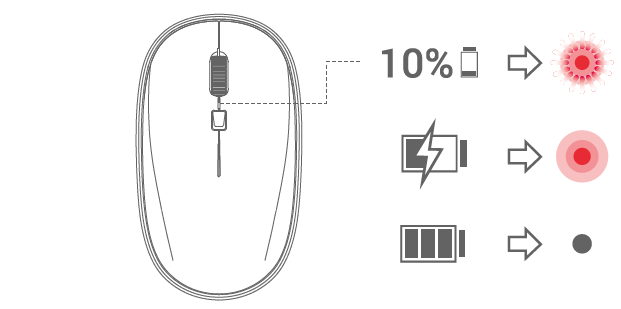
Once connected, the LED battery level indicator (mouse) (4) stops flashing and glows permanently. The indicator turns off when fully charged.
FAQ (Frequently Asked Questions) / Troubleshooting
My keyboard won't connect to the PC. How can I fix it?
To fix this, follow the steps below:
- Switch off your keyboard and unplug the RF USB dongle.
- Hold down the ESC and Q keys and move the keyboard switch to the ON position. The keyboard LED starts flashing.
- Plug the radio frequency USB dongle into the PC. The keyboard LED starts flashing faster. It will switch off once the devices are connected.
The keyboard is now connected to the PC.
My mouse won't connect to the PC. How can I fix it?
To fix this, follow the steps below:
- Switch off the mouse and unplug the radio frequency USB dongle.
- Hold down the right button and scroll wheel and move the mouse switch to the ON position.
- Plug the radio frequency USB dongle into the PC while holding down the above-mentioned buttons.
The mouse will connect to the PC.
Warranty
Find the full warranty terms and conditions here.
Declaration of conformity
Issuer's name: Energy Sistem Technology, S.A. - CIF: A53107488
Address: C/ Calpe, 1 - 03509 Finestrat, Alicante (Spain)
Tel: +34 966 830 324
We declare under our sole and exclusive responsibility that the product:
Description: wireless keyboard and mouse set
Brand: Energy Sistem
Model: Office Wireless Set 3 Silent
Manufacturer: Energy Sistem Technology, S.A.
Manufacturing country: China
referred to in this declaration complies with the essential norms and standards:
EN 50663:2017
EN 62368-1:2014+A11:2017
ETSI EN301 489-1 v2.2.3 (2019-11)
ETSI EN301 489-3 v2.1.1 (2019-03)
ETSI EN 300 440 v2.2.1 (2018-07)
in conformity with the provisions of the Directive 2014/53/EU of the European Parliament and of the Council of 16th April 2014.
Finestrat, 15th December 2021
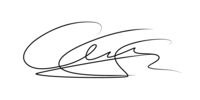
Miguel Ángel Aragüez García
Innovation and Technology Director

