
Introduction
*Thank you for trusting our company and buying the new Wireless Headset Office 6. We hope you enjoy the product. Before you start using the product, we strongly recommend reading this manual to get used to it.
Care and maintenance
- Do not expose your Wireless Headset Office 6 to impacts, dust, humidity or high temperatures.
- Do not use neither corrosive nor abrasive cleaning products.
- Do not disassemble the device. All repair works should be carried out exclusively by qualified staff of Energy Sistem Technology, S.A.
Technical specifications
Audio
- Frequency response: 20 Hz ~ 20 kHz
- Driver diameter: 40 mm
- Neodymium magnet
- Maximum power: 20 mW
- Type: dynamic
- Impedance: 32 ohms
- On-ear design
Connectivity
- Bluetooth® 5.0 (class 2) wireless technology.
- Frequency band: 2.4 GHz
- Maximum output power: < 20.00 dBm
- Compatible Bluetooth profiles: HSP / HFP / A2DP / AVRCP
- Up to 20 m distance range
Microphone
- Type: adjustable MEMS microphone
- Sensitivity: -42 dB ± 3 dB
- Frequency response: 100 Hz ~ 10 kHz
Battery
- Capacity: 250 mAh / 3.7 V
- Type: lithium-polymer battery
- Battery life at medium volume: 15 hours*
- Battery life from a 15-minute charge: 4 hours*
- Charging time: 1.5 hours
- Charging method: USB Type-C
Note: * This value is approximate. The battery life depends on the selected volume level and the type of audio signal.
Other features
- Adjustable headband
Compatibility
- Windows XP / Vista / 7 / 8 / 8.1 / 10 compatible
- Compatible with Mac OS 10.4 or higher
- Smartphone (Android, iOS) compatible
Product content
- Wireless Headset Office 6 Black
- USB Type-C cable
- Quick guide
General overview
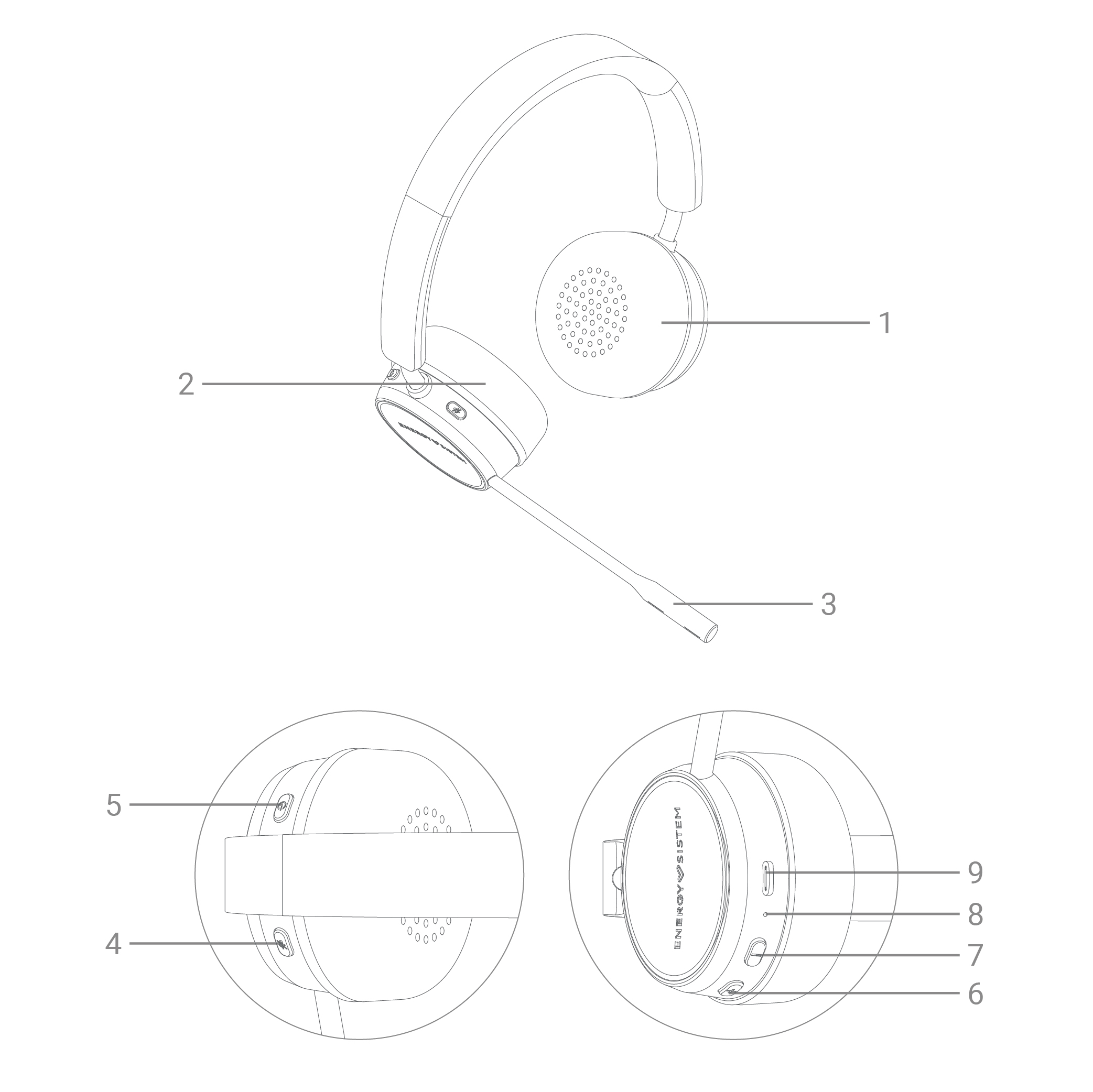 1. Left ear pad
1. Left ear pad
2. Right ear pad
3. Microphone
4. Mute/Unmute microphone
5. On/Off
6. Volume +
7. Volume -
8. Status LED indicator
9. Charging port
Switching on and off the device
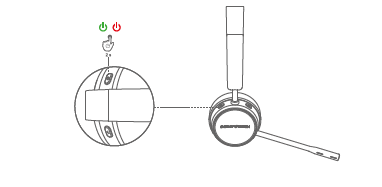
Hold the On/Off button (5) down for 4 seconds to turn your headset on or off. The Status LED indicator (8) will light up in white for power on, or red for power off.
Positioning and using
Headset position
For video calls, you can position the headset with the microphone on the right or left, whichever you prefer. This can be done by simply passing the microphone over the headband.
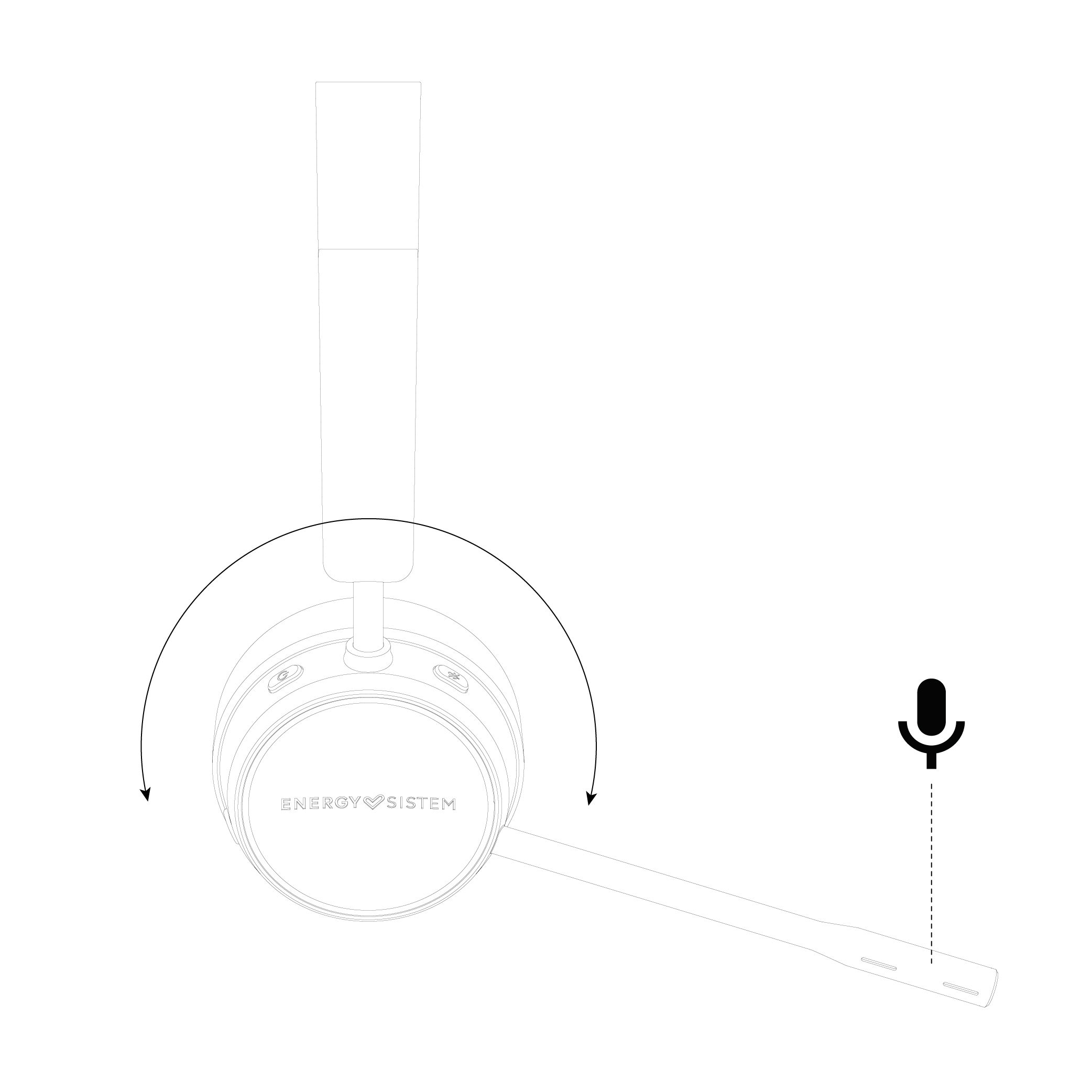
The audio in video calls is always mono, making headset left/right position irrelevant.
When listening to music the signal will be stereo, so in this case we recommend checking the R and L positions on the inside of the headband when putting the headset on.
Important: Place the microphone at mouth level to ensure your voice is picked up correctly.
Bluetooth® wireless connection and controls
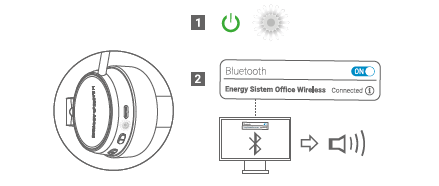
To enable Bluetooth mode on your Wireless Headset Office 6, hold the On/Off button (5) down for 2 seconds until the Status LED indicator (8) flashes in white. Your headset is now ready to be paired with your device via Bluetooth connection. To pair it, first locate your Wireless Headset Office 6 on your device and connect it. Once connected, the Status LED indicator (8) will stop flashing and light up in white.
If you have previously paired your Wireless Headset Office 6, it will connect to your source device automatically when turned on.
Controls
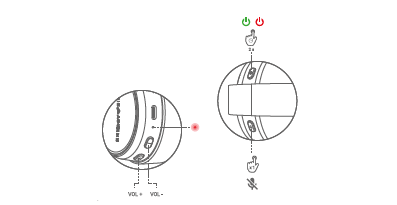
The basic playback functions can be controlled from the headset itself once the Wireless Headset Office 6 is synced.
Press the On/Off button (5) to pause or resume playback.
Press or hold the Volume + (6) or Volume - (7) buttons down to turn the volume up or down.
The volume can be controlled from either the computer or the headset when listening to music or watching a video (A2DP profile), since both devices will have the volume synced. During video calls (HFP profile), the volume can only be controlled from the headset itself.
Muting the microphone
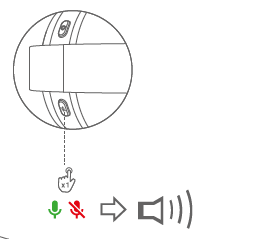
The microphone can be muted during video calls by pressing the Mute/Unmute microphone (4) button. Pressing this button again will unmute the microphone. You will hear an audible tone indicating that the microphone is on or muted.
Note:
-
The Mute/Unmute microphone button (4) may be overridden by third-party communication programs. We recommend contacting the program administrator if this is the case.
- Muting the microphone only affects microphone transmission (outgoing sound). It does not mute the headphones (incoming sound).
Using the headset with a PC (Windows)
Once the headset is connected to the PC via Bluetooth connection, check that the Windows sound settings are correct.
This can be done by opening the sound settings (as shown in the images).

Hover over it and right-click.
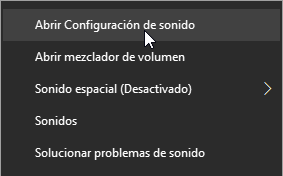
Select ?Open Sound Settings?.
When the sound settings open, select the output shown in the image.

and select the input shown in the image.

Windows 10 Drivers
It is also important to ensure your PC?s Bluetooth drivers are up to date. This can be done by checking this website, to download and install the latest version: https://www.intel.la/content/www/xl/es/download-center/home.html
Auto power off
To optimise the battery, your Wireless Headset Office 6 will power off automatically after 5 minutes in search mode without being synced with another device.
Battery charge level on your PC
Follow the steps below to check the charge level of your Wireless Headset Office 6 from your PC:
Left-click on the Notifications icon in the bottom right corner.

Hover over the Bluetooth® icon and right-click on it. Select Go to Settings.
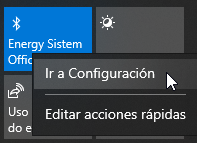
The Bluetooth® Settings menu will appear, where you will find your Wireless Headset Office 6 and its current battery charge.

Charging the battery
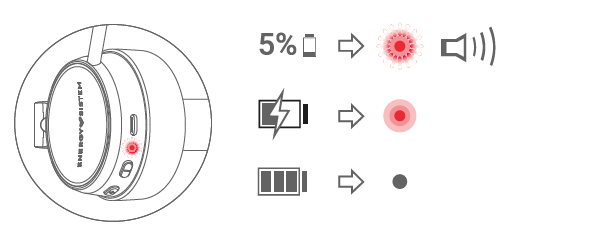
The Status LED indicator (8) will flash in red and the headset will give out an audible alert at regular intervals whenever the battery charge is below 5%. Plug the USB end of the USB cable provided to your headset?s Charging port (9) and the other USB end to any device with a USB charging port that provides energy (PC, USB wall charger, etc.) to charge the battery. Full charge time is around 1 hour and 30 minutes.
Note: The headset will power off and start charging when the charging cable is connected. Current safety regulations mean the headset cannot be charged and used at the same time.
Caution: Do not charge your headphones with fast charging adapters or dedicated laptop charging adapters, Because their output voltage exceeds 5V and the device may become unusable.
Warranty
Find the full warranty terms and conditions at:
https://www.energysistem.com/terms-warranty
Trademarks
All company, brand and product names are trademarks or registered trademarks of their respective companies. Specifications are subject to change without notice.
© 2022 by Energy Sistem Technology, S.A. All rights reserved.
Declaration of conformity
Issuer's name: Energy Sistem Technology, S.A.
Address: C/ Calpe, 1 - 03509 Finestrat, Alicante (Spain)
Tel: +34 966 830 324
CIF: A53107488
We declare under our sole and exclusive responsibility that the product:
Description: wireless headset
Brand: Energy Sistem
Model: Wireless Headset Office 6
Manufacturer: Energy Sistem Technology, S.A.
Manufacturing country: China
referred to in this declaration is in compliance with the following European Union directives:
EN 62479:2010
EN IEC 62368-1:2020
ETSI EN 301 489-1 V2.2.3 (2019-11)
ETSI EN 301 489-17 V3.2.4 (2020-09)
ETSI EN 300 328 V2.2.2(2019-07)
in conformity with the provisions of the Directive 2014/53/EU of the European Parliament and of the Council of 16th April 2014.
Finestrat, 1st February 2022
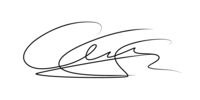
Miguel Ángel Aragüez García
Innovation and Technology Director

