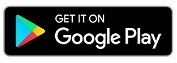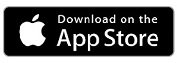Introduction
Thank you for trusting our company and buying the new Earphones True Wireless Sport. We hope you enjoy the product.
Care and maintenance
- Do not expose your Earphones True Wireless Sport to impacts, dust, humidity or high temperatures.
- Use neither corrosive nor abrasive cleaning products.
- Do not disassemble the device. All repair works should be carried out exclusively by qualified staff of Energy Sistem Technology, S.A.
- Make sure your Earphones True Wireless Sport are off when you are not using them. Do not store them with an empty battery for long periods of time.
- You can clean the earbuds' external surface and charging connectors with a clean cloth and hand sanitiser. Do not use these products to clean the ear tips or the internal mesh of the earphones. Avoid getting the charging ports and connectors wet.
Warning
Hearing protection
Listening to loud music can cause irreversible hearing loss. To avoid hearing damage, we recommend the following guidelines:
-
Do not listen to loud music for long periods of time.
- Turn the volume down on the source device before using the earphones, then gradually increase the volume to a safe volume level.
Safety
For safety reasons and to avoid possible accidents, we recommend the following safety measures:
-
Do not use the earphones while driving or carrying out any other activity that requires special attention.
- Keep the product, packaging and accessories out of the reach of children and pets to avoid accidents and choking hazard.
Technical specifications
Audio
- Frequency response: 20 Hz ~ 20 kHz
- Latency: 100 ms
- Driver diameter: 10 mm
- Neodymium magnet
- Maximum power: 5 mW
- In-ear design
- Type: dynamic
- Impedance: 32 ohms
- THD: < 1%
Connectivity
- Bluetooth® version: 5.3 (class 2)
- Frequency band: 2.4 GHz
- Maximum output power: < 20.00 dBm
- Compatible Bluetooth profiles: HSP / HFP / A2DP / AVRCP
- Compatible with SBC / AAC codecs
- Up to 20 m distance range
- True Wireless function with auto-pairing
- Hands-free function
- Voice assistant compatible with Google/Siri
Microphone
- Type: built-in microphone
- Sensitivity: -42 dB ± 3 dB (@1 kHz)
- Frequency response: 100 Hz ~ 10 kHz
Battery
Earbud battery:
- Capacity: 30 mAh / 3.7 V
- Type: lithium-polymer battery
- Battery life at medium volume: 5 hours
- Charging time: 1.5 hours
-
Charging method: charging case
- This value is approximate. The battery life depends on the selected volume and the type of music.
Charging case battery:
- Capacity: 300 mAh / 3.7 V
- Type: lithium-polymer battery
- Extra battery life: 15 hours
- Charging time (cable): 1.5 hours
- Charging method: USB Type-C
Other features:
- IPX5 certified
- ESmart Connect App compatible
Product content
- Earphones True Wireless Sport
- Charging case
- Interchangeable ear tips
- USB Type-C cable
- Quick guide
Important: We recommend trying out the provided ear tips in different sizes to choose the ones that fit your ears best. Using ear tips that don't fit correctly may have an impact on the perceived sound quality.
Using silicone ear tips
Silicone ear tips are washable and durable. Watch the video below to see how you can easily change them. Video - How do I change the ear tips for my earphones?
General overview
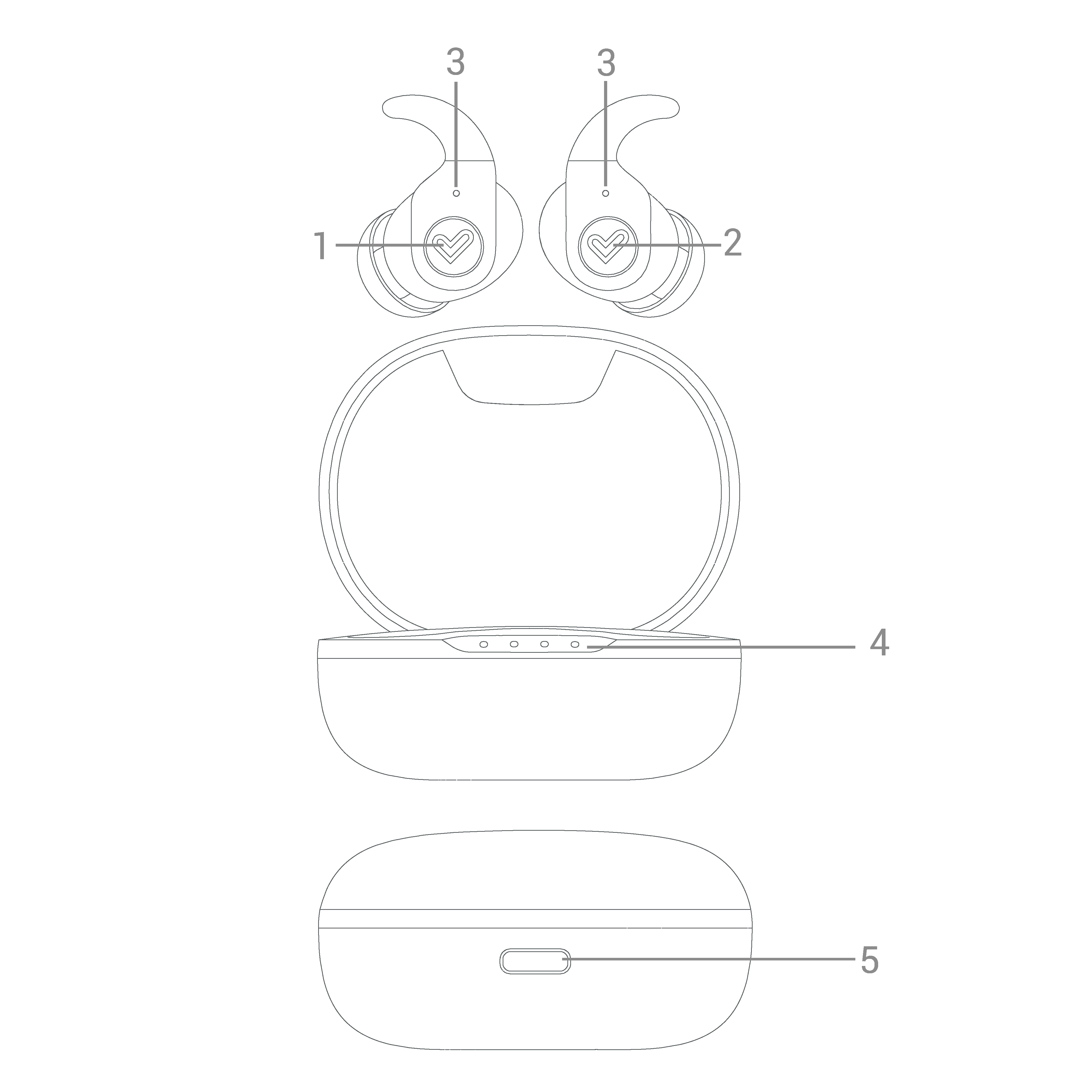
- Left multifunction touch button
- Right multifunction touch button
- Microphone / Status LED
- Charging indicator (charging case)
- USB Type-C charging port
First time use
When using your earphones for the first time, remove the blue sticker from the charging pins on each earphone. Place them back in the case to start charging.
Switching on and off the device
To switch on your Earphones True Wireless Sport, simply take them out of the charging case or tap and hold the Left and Right multifunction touch buttons (1 and 2) for 2 seconds. You will hear a confirmation sound. Both earbuds sync automatically.
To switch off your Earphones True Wireless Sport, put them back in the charging case or tap and hold the Left or Right multifunction touch button (1 or 2) for 7 seconds.
Wearing the earbuds
Push the silicone ear fins into your ear grooves to ensure a secure fit:

Bluetooth® pairing
Switch on your Earphones True Wireless Sport. Both earbuds sync automatically. Select Earphones True Wireless Sport from the list of Bluetooth devices on your smartphone or Bluetooth music player and press "connect". Both earbuds will pair with it immediately and without codes. You will hear a confirmation sound when the devices are paired.
If you previously paired the earbuds with a device, there is no need to repeat the pairing process. Just enable Bluetooth mode on your music player and switch on your Earphones True Wireless Sport. They will sync with it automatically.
ESmart Connect App
Before getting started you will need to download the ESmart Connect app to your Android device from Google Play, or from the App Store for iOS. This will let you set up and manage your Earphones True Wireless Sport.
NOTE: If the app does not appear in your Play Store, you will have to download it directly here.
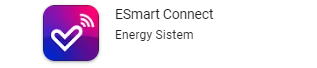
Setting up your account:
1) After installing and opening the app, tap to accept the "User Agreement and Privacy Policy".
2) Go to the next page, tap on Sign Up, and enter your phone number or email to register and get the verification code.
3) Enter the verification code and set the password to register and log in.
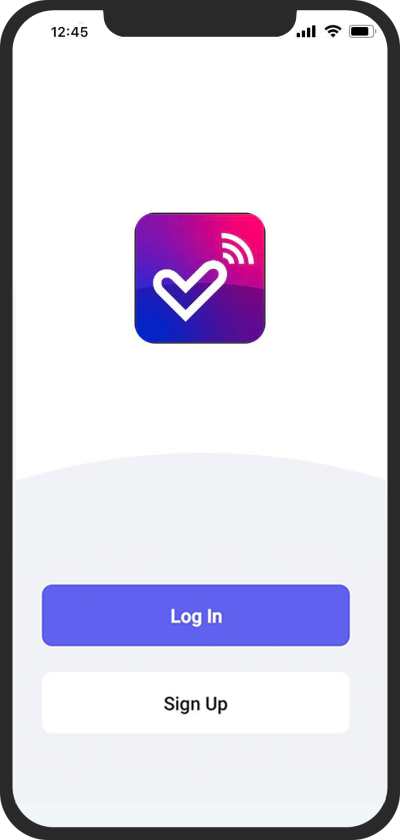
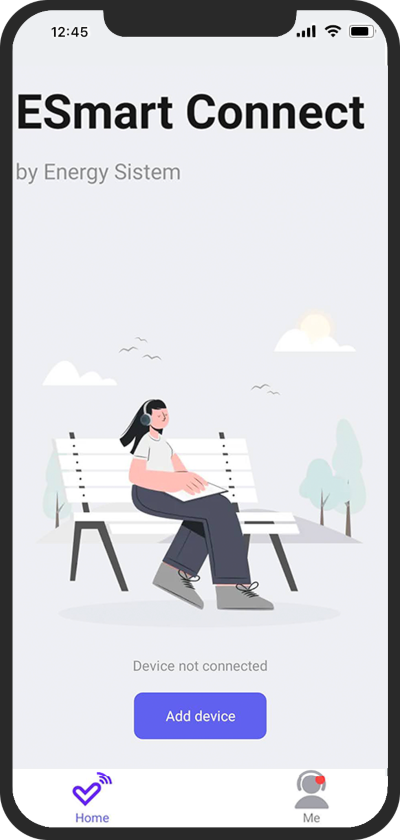
In the user profile, you can change your profile picture, nick and time zone (the app automatically selects your device's time zone).
You can also manage your configured devices, receive app notifications, see the FAQs, and make comments or suggestions for our customer service team.
Pairing the earphones to ESmart Connect App
Important: To pair the earphones to the app, you will need to enable GPS on your phone first.
Note: For operating system security reasons, the earphones must be connected manually via Bluetooth connection in the phone's Bluetooth functions menu when using iOS devices. If this is not the case, the earphones will not be able to connect to the app.
Almost all Android devices support "one-click configuration", and will connect to the earphones directly via Bluetooth connection using ESmart Connect. Otherwise you will need to pair the earphones to your device manually via Settings > Bluetooth.
On the app home screen, tap the "Add device" button to start the automatic search. When your Earphones Sport are shown (they must be in pairing mode, that is, out of charging case), tap the Add button to download the menu for the model (Earphones Sport). Tap on the Done button when the model interface has finished downloading. The product interface will appear, showing a pop-up window to pair the earphones with the phone.
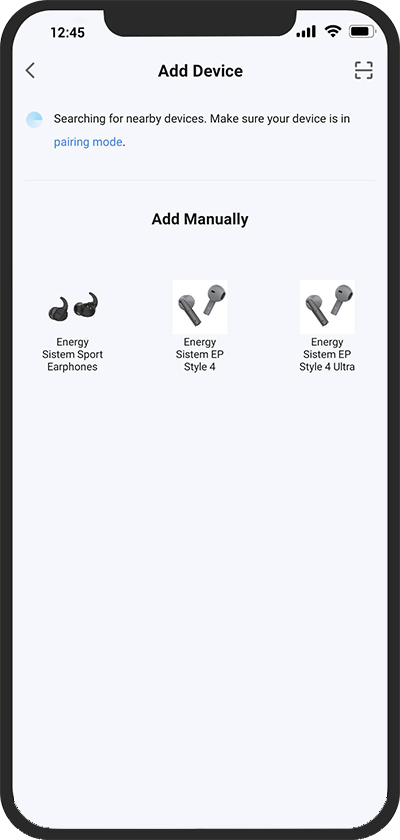
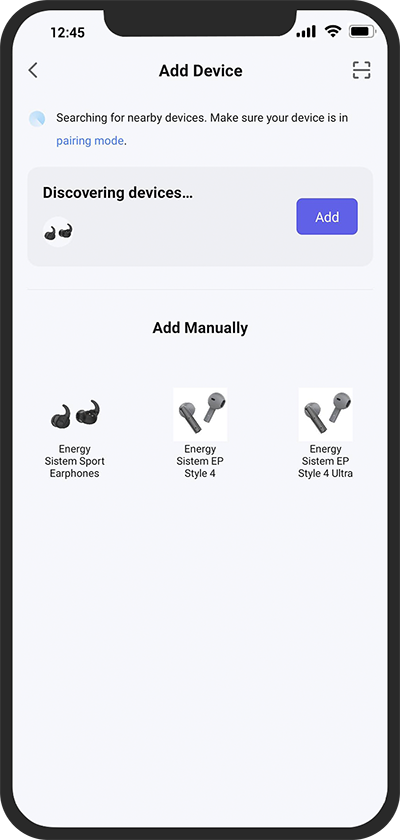
Manual pairing (altenative method)
There is an alternative method for manually pairing your earphones. To do so, select "Add" and follow the app's instructions for manual pairing.
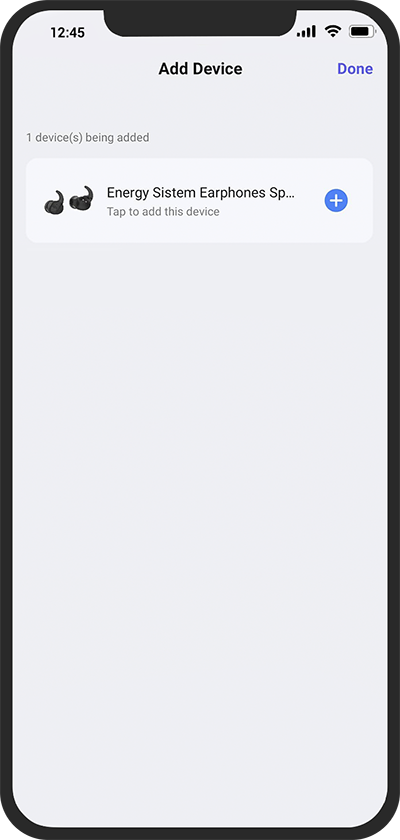
Finally, both automatic and manual pairing add your earphones to the application.
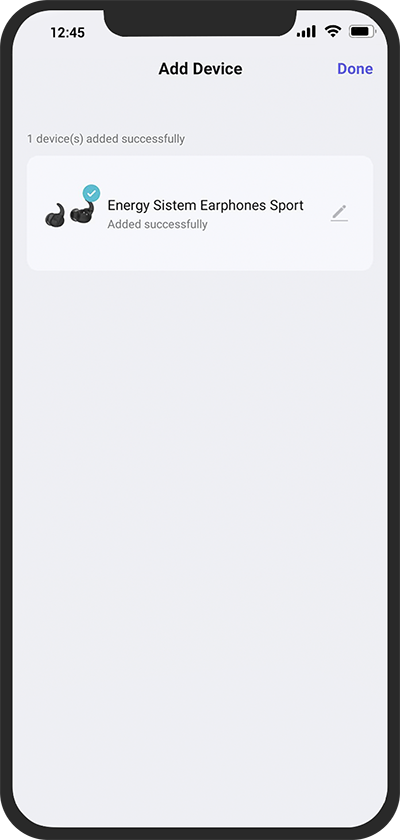
Customising the product with ESmart Connect App
Equalizer
The equalizer can be enabled or disabled from the home screen.
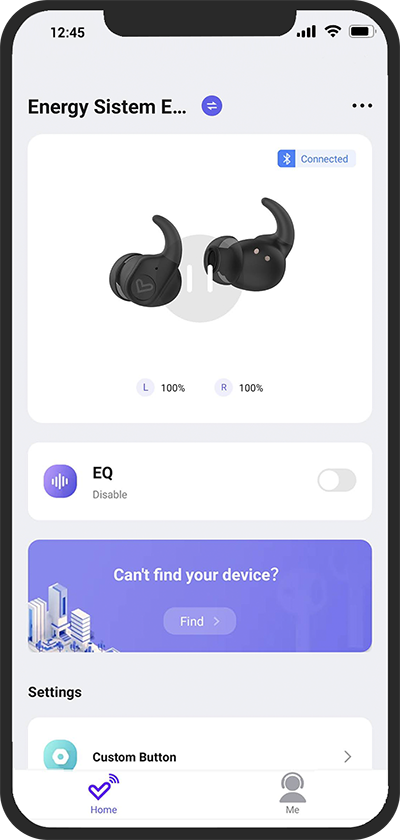
Enter the equalizer to select one of the 5 preset modes we have prepared exclusively for your device.
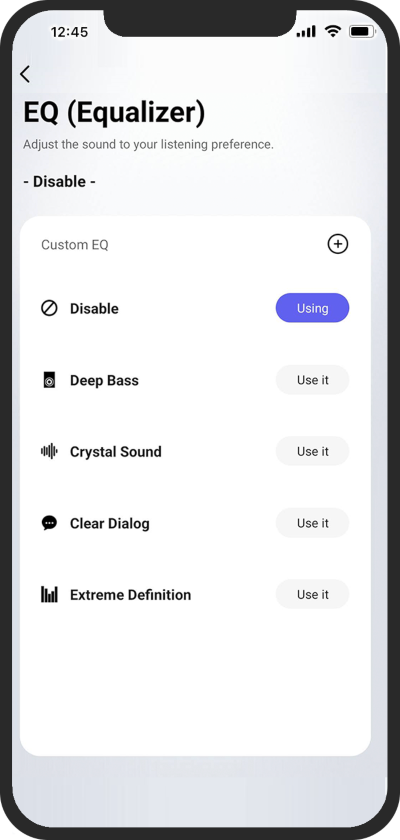
Tapping "+" will take you to a 10-octave band equalizer where you can adjust equalization per band, configuring it to your liking within a range of 24 dB.
Be sure to then tap Save and create a new preset in the list with your chosen name.
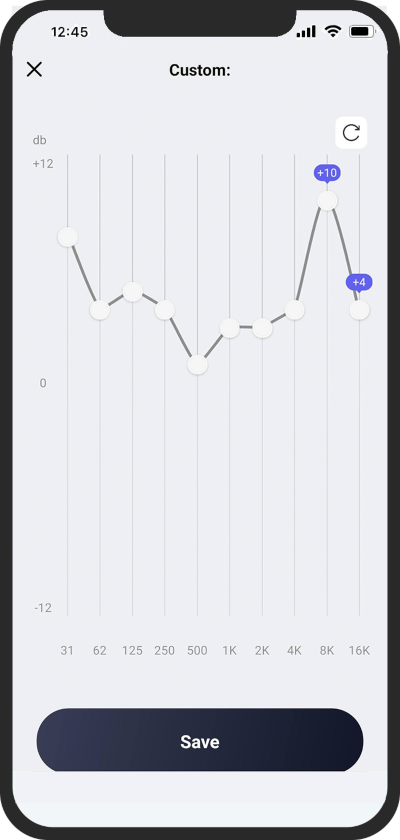
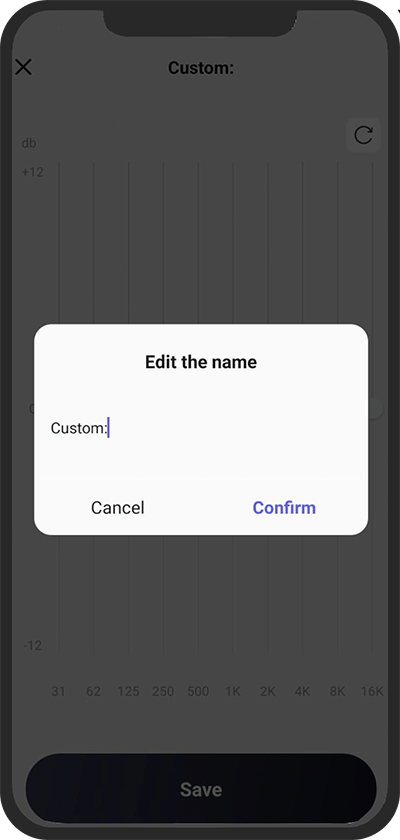
Have you lost your device? (Find my earbuds)
Go to the "Can't find your device?" section to see where your earphones were last connected to your mobile device.
If you cannot find your earphones and they are paired via Bluetooth connection, tap the "Click to play" button to have them beep at full volume.
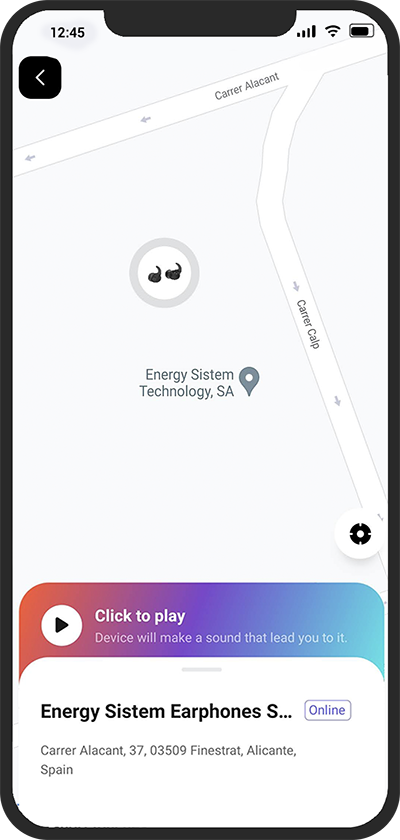
Custom control
The ESmart Connect app lets you customise the functions of your earphones' touch controls.
First enter the Custom Control section in the main menu.
Here you can choose the function you want the device to perform when holding down the touch buttons or tapping them 1, 2 or 3 times. You can also choose different functions for the left and right earbuds.
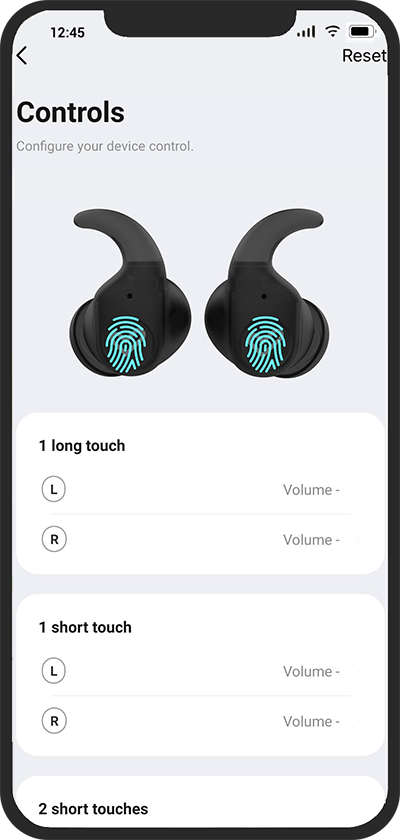
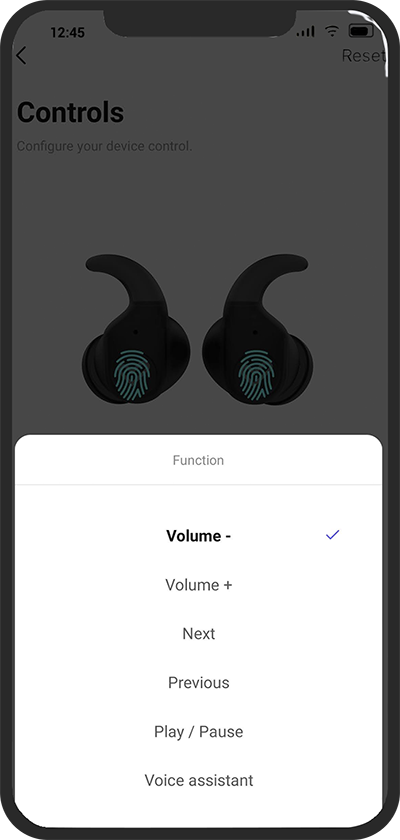
Renaming the device
You can change your device's Bluetooth name in the "Bluetooth Name" section in the main menu. Bluetooth name is limited to 28 characters.
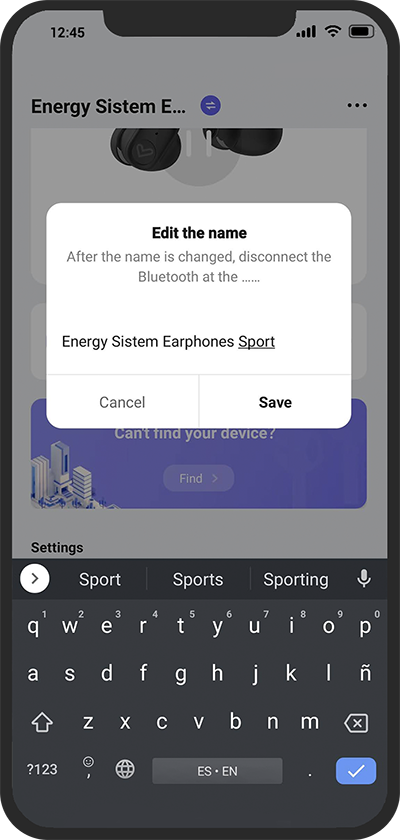
NOTE All changes made to the earphones via the app are saved in their Bluetooth chip, meaning your device will keep its configuration should you later connect it to another device that does not support the ESmart Connect app.
Default settings
The settings below can be adjusted via the ESmart Connect app.
Play/Pause
Tap the Left multifunction touch button (1) twice in a row to resume playback or pause the music.
Volume +/Volume -
Tap the Right or Left multifunction touch button (2 or 1) to turn the volume up or down.
Skipping to the next/previous track
Tap and hold the Right or Left multifunction touch button (2 or 1) for 2 seconds to skip to the next or previous track during music playback.
Call control
You can control calls from the earphones themselves once your Earphones True Wireless Sport are paired with your smartphone.
Answering/Ending a call
To answer a call or hang up, tap the Left or Right multifunction touch button (1 or 2) twice.
If you hold it down for 2 seconds, you will reject the call.
Using the Voice Assistant feature
You can interact with your smartphone voice assistant using your Earphones True Wireless Sport. To do so, press the Left multifunction touch button (1) three times in a row. You can give the voice command after hearing the confirmation sound.
Important note All these functions can be changed via the ESmart Connect app.
Charging the battery
Earphones
When the battery level of your Earphones True Wireless Sport is below 2%, you will hear a low battery warning sound. To charge the earphones' battery, put the earbuds back in the charging case. The Charging indicator (charging case) (4) lights up white and switches off once the charging process is complete.
Charging case
When the battery level of your charging case is below 10%, the Charging indicator (charging case) (4) flashes. Plug the USB Type-C end of the provided cable into the USB Type-C charging port (5), and the other end into a 5 V USB charging device. The Charging indicator (charging case) (4) lights up white and keeps on flashing while charging is in progress, showing the battery level. Once the charging process is complete, all LEDs will light up white.
Important: We recommend not leaving neither your Earphones True Wireless Sport nor your charging case unused for long periods of time with an empty battery. We advise charging the battery at least once a month.
Restarting the device (reset)
Follow the steps below to force the device to restart:
1- Disable Bluetooth mode on your smartphone or source device.
2- Take the earphones out of the charging case.
3- Wear the earphones and tap the touch button in the earbuds 10 times in a row, both at the same time. You will hear a sound, meaning both earbuds are off.
4- Put them back in the charging case.
5- You can reconnect them to your Bluetooth device and use them as normally.
Warranty
Find the full warranty terms and conditions at:
https://www.energysistem.com/terms-warranty