
Thank you for trusting our company and buying the new FM Talk Car Transmitter. We hope you enjoy the product.
Care and maintenance
Please take into account the following considerations to avoid product damage:
-
Do not use neither corrosive nor abrasive cleaning products.
-
Do not expose the product to impacts, dust, humidity or high temperatures.
- Do not disassemble the device. All repair works should be carried out exclusively by qualified staff of Energy Sistem Technology, S.A.
Safety
For safety reasons, we recommend not handling the product while driving. Adjust the frequency and configure the device before starting the drive.
Technical specifications
Connectivity
- Bluetooth® 5.3. wireless technology. Up to 20 m range.
- Frequency range: 2.4 GHz
- Maximum output power: < 20.00 dBm
- USB port and Micro SD slot to play MP3 and WAV files stored on removable storage units (up to 128 GB).
FM Transmitter
- Frequency range available: 87.5 MHz ~ 108.0 MHz
- Up to 8 m distance range
- Max. emission power: 47 dBuV/m measured at 3 m
Display
- Type: 7-segment LED display
Hands-free microphone
- Type: omnidirectional
- Sensitivity: -42 dB
Other features
- 5 V 2 A USB charging port
- 12 V and 24 V DC power adapter for car cigarette lighter
- Electronic overload protection
Product content
- FM Talk Car Transmitter
- Quick guide
General overview
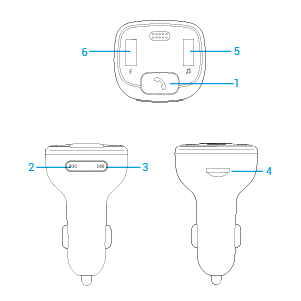
1.Multifunction / Main button.
2. Volume - / Back.
3. Volume + / Next.
4. Micro SD slot.
5. USB player.
6. USB charging port.
Switching on and off the device
FM Talk Car Transmitter switches on automatically and shows the battery voltage when you plug it into the car cigarette lighter, provided that the device is supplied with power. After a few seconds, the home screen appears. To turn it off, simply unplug the device from the cigarette lighter.
FM transmitter
FM Talk Car Transmitter features a built-in FM transmitter to stream music from your source device to the car FM radio receiver. To ensure proper radio signal, tune into the very same radio frequency on both the transmitter and the receiver.
First of all, search for a free frequency on your car radio. You will identify a free frequency easily since the signal is weak or there is no signal at all when selecting it. Once you have selected a free frequency on your car radio, select the very same frequency on your FM Talk Car Transmitter and press PLAY to start playback. At this point your car radio will receive the transmitted signal. If the quality is not good enough, fine-tune the frequency using the car radio or select another free frequency.
To select a frequency on your FM Talk Car Transmitter, press and hold the Multifunction / Main button (1). At this point the digits start flashing. Press the Volume - / Back (2) or Volume + / Next (3) until reaching the desired FM frequency. Press the Multifunction / Main button (1) once again to select it.
Playback mode
Press and hold the Multifunction / Main button (1) for 5 seconds to switch between the different playback modes: Bluetooth, Micro SD or USB mode.
Micro SD and USB player
Listen to .mp3 and .wav files from Micro SD cards or USB sticks (up to 128 GB). The device plays the content automatically a few seconds after inserting the storage unit.
Press Volume + / Next (3) or Volume - / Back (2) to skip to the next or previous track. Press the Multifunction / Main button (1) to pause or resume playback.
The folders and files stored on your removable storage units will be read in chronological order.
To select a different folder, press the Multifunction / Main button (1) three times in a row. ?F-? will appear on screen, meaning a folder has been skipped.
Note: The device only reads Micro SD cards and USB sticks supporting Fat or Fat32 format.
USB charging port
Car Transmitter FM Talk features a USB-A port to charge external devices. You can identify it by its red colour. This port allows you to charge your smartphone or any other 5 V 2 A DC powered device. To charge it, simply connect the external device you want to charge to the FM transmitter?s USB charging port (6) using a USB cable. The charging process starts immediately.
Bluetooth wireless connection
Access the list of available devices on your smartphone or tablet and once there, select your "FM Talk Car Transmitter". The devices will be connected without codes. Once the connection has been established, you will hear a confirmation sound.
At this point you can start music playback on your smartphone or tablet. The Bluetooth wireless connection range is up to 20 metres.
You can control playback functions from the device using Volume + / Next (3), Volume - / Back (2) and the Multifunction / Main button (1), just like when Micro SD or USB mode is enabled.
Hands-free function
Use the built-in hands-free function to talk on the phone while driving. To answer an incoming call, press the Multifunction / Main button (1). Press the very same button once again to hang up.
Voice Assistant
You can interact with your smartphone?s voice assistant using your FM Talk Car Transmitter. Press the Multifunction / Main button (1) twice in a row. This way you will directly activate your smartphone's assistant via Bluetooth wireless connection. 'UA' will appear on screen, meaning the voice assistant is enabled.
Warranty
Find the full warranty terms and conditions at:
https://www.energysistem.com/terms-warranty
