
Thank you for trusting us and purchasing your new Silent ANC Headphones. We hope you enjoy it.
We advise you to read this user manual to get the most out of your product safely, taking advantage of all its features.
Safety and maintenance
- Do not expose the device to shock, dust, moisture or high temperatures.
- Do not apply corrosive or abrasive cleaning agents to the device.
- Do not disassemble the device. Any repair must be carried out exclusively by qualified Energy Sistem Technology, S.A. personnel.
- Be sure to keep the device switched off when not in use and do not leave it for a long period of time with the battery completely discharged.
- Keep the device and its packaging out of the reach of children and pets to avoid possible accidents.
- Do not use the device while driving a vehicle.
Prevention of hearing loss
Listening to music at high volume levels for long periods of time can cause permanent hearing damage. To avoid hearing damage, we recommend turning down the volume of the player before starting music playback and then gradually increasing the volume to a comfortable, moderate listening level.
Technical specifications
Audio
- Frequency response: 20 Hz ~ 20 kHz
- Driver diameter: 40 mm
- Neodymium magnet
- Maximum power: 30 mW
- Design: circumaural
- Type: dynamic
- Impedance: 16 Ohm
- THD: < 1%
Activate Noise Canceling (ANC)
- Reduction of up to -30 dB between 20 and 1000 Hz
Connectivity
- Bluetooth® version 5.4, class II
- Working frequency: 2.4 GHz
- Maximum signal power: < 20.00 dBm
- Supports Bluetooth® HSP / HFP / A2DP / AVRCP profiles
- Supported codec: SBC. AAC
- Up to 20 meters range
- Hands-free function
- Multipoint connection function
- Google/Siri compatible voice assistant
Hands-free microphone
- Type: integrated
- Sensitivity: -32 dB ± 3 dB
- Frequency range: 100Hz ~ 10kHz
Wire
- Length: 120cm
- Connector: 3.5 mm jack
Battery
- Capacity: 1000 mAh / 3.7 V
- Type: lithium polymer
- Battery life with ANC ON: up to 60 hours*
- Battery life with ANC OFF: up to 100 hours*
- Battery life with 15 minutes of charging: up to 8 hours of playback
- Charging time: 2 hours
- Charging system: USB Type C
*This information is approximate. The autonomy depends on the selected volume and the type of music played.
Others
- Foldable design
- Adjustable headband
- Protein leather and memory foam ear pads
- Hard carrying case
Product content
- Silent ANC Headphones
- USB type C cable
- Audio cable
- Hard carrying case
- Fast guide
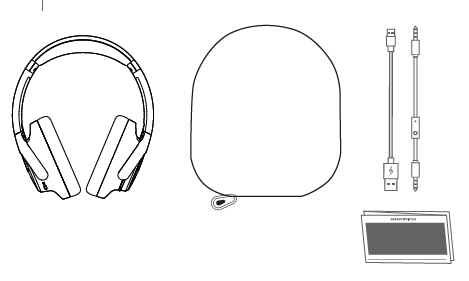
Buttons and connectors
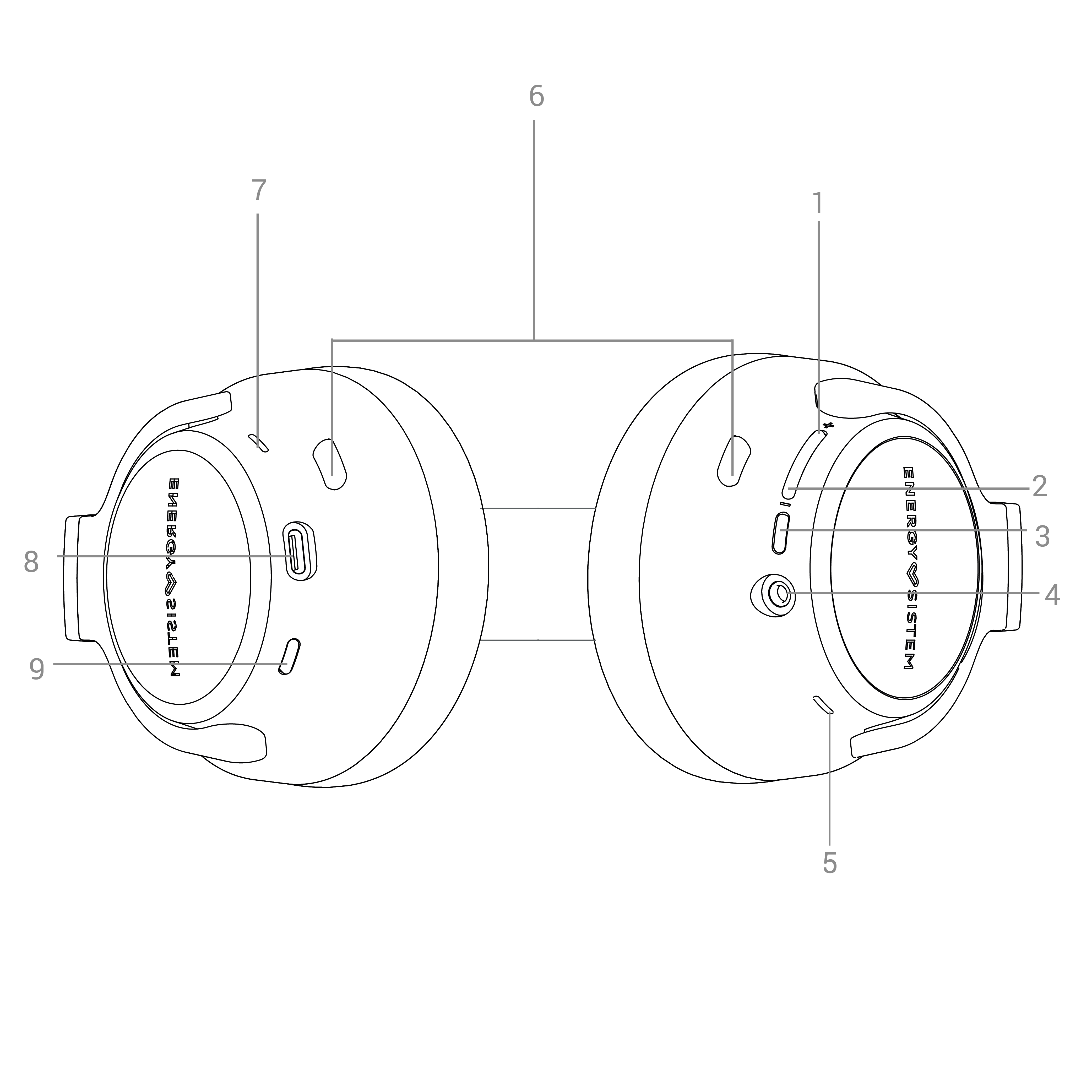
- Volume + / Forward
- Volume - / Backspace
- Multifunction Button
- Audio Input
- Status Indicator
- Microphone
- ANC Indicator / Transparency
- Charging Connection
- ANC button
On and off
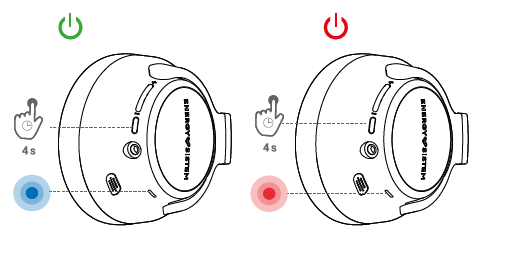
To turn on your Headphones Silent ANC, press and hold the Multifunction Button (3) for 4 seconds. You will hear a confirmation sound and the Status Indicator (5) will light blue. To turn off your Headphones Silent ANC, press and hold the Multifunction Button (3) for 4 seconds. You will hear a power off sound.
Bluetooth® Sync
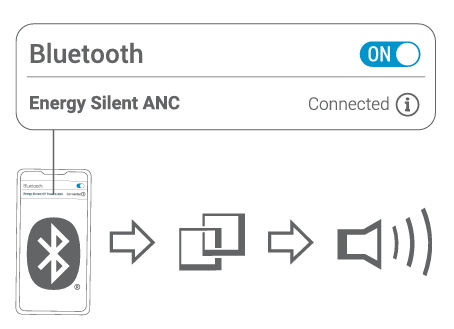
With your Silent ANC Headphones turned off, press the Multifunction Button (3) for approximately 4 seconds until the Status Indicator (5) starts flashing blue. At this point, your headphones will be ready to pair with your Bluetooth® device. Once your Silent ANC Headphones are located on your device, press (connect). You will hear a sound that will confirm the synchronization between both devices.
If you have previously paired your Silent ANC Headphones, they will automatically connect to your player device when you turn them on. If you want to synchronize again, carry out the synchronization process (hold the Multifunction Button (3) for 4 seconds)
Multipoint mode
This feature allows you to connect headphones
simultaneously to two devices. This means that the headphones can be paired and connected to two devices at the same time, such as a smartphone and a laptop.
How do I pair two devices?
1 Connect your HP Silent ANC headphones to your Smartphone via Bluetooth®.
2 Disconnect Bluetooth® from your Smartphone.
3 Pair the headphones with a second device.
4 Once the headphones are paired with the second device, activate Bluetooth® on your Smartphone.
- Now, both devices will be connected to your HP Silent ANC headphones.
Bluetooth® playback control
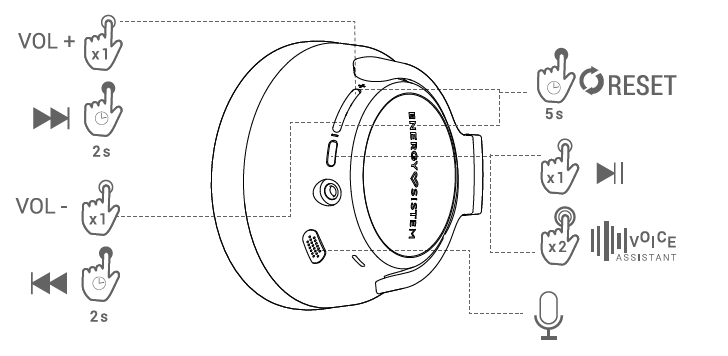
Once the Headphones are synchronizedSilent ANC you can control basic playback functions from the headphones; such as volume and song change.
You can increase and decrease the volume by short pressing the Volume + (1) and Volume - (2) buttons, respectively. You will hear a sound when you reach the maximum or minimum volume.
To advance the song, press and hold the Advance button (1). Likewise, you can go back a song by holding down the Back button (2).
To pause or resume playback, press the Multifunction Button (3) once.
Note: If you use the audio cable instead of the Bluetooth® wireless connection, playback control will have to be done through your player, not from the headphones.*
Call control
By having the Silent ANC Headphones synchronized with your Smartphone, you can answer calls while wearing the headphones thanks to the Built-in Microphone (6).
To answer an incoming call press the Multifunction Button (3). If you are listening to a song at the time you receive the call, it will stop and you will hear an incoming call notification. You can also reject the incoming call by holding this button for 2 seconds.
To end the call, press the Multifunction Button (3) again, the song will resume from the same moment the call was received.
This integrated microphone is designed to answer conventional phone calls through the Smartphone. For Home Office use aimed at using these headphones in video calls (Teams, Skype, Zoom, etc.) connected to the PC or MAC, we recommend purchasing this add-on designed specifically to achieve optimal performance: https://www.energysistem.com/es /headphones-microphone-1-45265
Voice assistant control
With your Silent ANC Headphones you can use your Smartphone's voice assistant through the Bluetooth® connection. To do this, press the Multifunction Button (3) twice in a row. When you hear the activation sound, you can give the command.
Reset
You can force the reset and delete the Eprom memory, causing the App to be unlinked from your Smartphone. Press and hold the Volume + (1) and Volume - (2)* buttons at the same time for 5 seconds.
ANC (Active Noise Cancelling) system
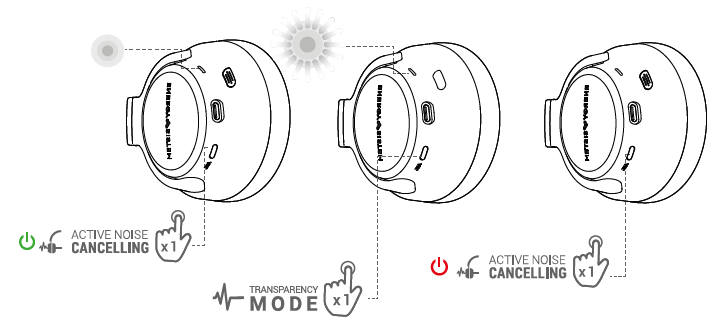
To activate the noise cancellation system, short press the ANC Button (9). and the ANC Indicator (7) will light white while the mode is active.
You will experience active noise cancellation especially in low frequencies, obtaining a reduction of up to 25 dB. This mode is particularly useful in noisy environments such as traveling by plane, train, bus, etc. This mode also features optimized sound equalization.
To activate transparency mode, short press the ANC Button (9). and the ANC Indicator (7) will flash when in this active mode.
Note: For safety reasons, we recommend that you deactivate the ANC function when you use the headphones walking down the street or when doing other types of activities in which reducing the detection of external sounds could pose a danger.
Note: Remember the ANC and Transparency function will only work with the headset on.
Wired audio input
You can also use your Silent ANC Headphones by connecting them to your player using the 3.5mm miniJack audio cable (included). You do not need to turn on the headphones to use them with the audio cable.
To use this mode you simply have to connect one end of the included cable to the Audio Input (4), and the other to your player.
In this mode you will not be able to turn on Bluetooth® mode and therefore it will not have the ANC or transparency option.
Note: If you use the audio cable instead of the Bluetooth® wireless connection, playback control will have to be done through your player, not from the headphones.
Battery life
The Battery life of your Headphones Silent ANC may vary depending on the volume level selected and the type of music played.
To guide you about the battery life you can consult the following comparative table with times
approximate:
- Battery life with ANC ON listening to music: up to 60 hours*
- Battery life with ANC OFF listening to music: up to 100 hours*
- Battery life with 15 minutes of charging: up to 8 hours of playback.
Note: *These data are approximate, autonomy depends on the volume selected and the type of music played.
Important considerations:
- Do not store or leave the device unused for a long period of time with the battery completely discharged.
Battery charge
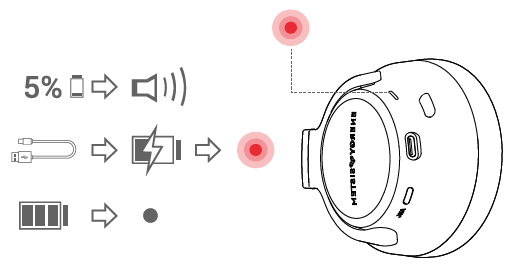
When the battery is below 10%, the ANC Indicator (9) will flash red and a sound will alert you to charge the battery.
During charging, the ANC Indicator (9) will illuminate red and when charging is complete it will turn off. To recharge the battery, connect the USB Type C end of the USB cable (included) to the Charging Connection (8) on the headphones, and the other USB end to any other device with a USB port that can provide power (PC, USB wall charger, car charger, etc.). The approximate full charge time is 3 hours.
Note: When you connect the charging cable, the headphones will turn off and start charging. It is not possible to charge and use the headphones at the same time for safety reasons related to current regulations
Caution: Do not charge your headphones with fast charging adapters or adapters dedicated to charging laptops, as their output voltage exceeds 5V and the device could become unusable.
Link with ESmart Connect App
Before starting you must download the ESmart Connect application on your Android device from Google Play or on iOS from the App Store. With it you can configure and manage your Silent ANC Headphones.
NOTE: In case the application does not appear in the Play Store of your Android device, you can install it alternatively by clicking [here](https://energysistem.akn.cloud/media/download/d%252F4 %252Fd%252F0%252Fd4d0e3a5d637d27282f31ce32d87bad68034f0dc_apk_Android.zip "here") .
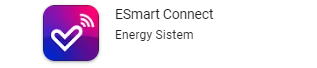
Creat your account:
1) After installing and opening the app for the first time, click to accept the "User Agreement and Privacy Policy".
2) Enter the next page, click Register, select your mobile phone number or email to register and get the verification code.
3) Enter the verification code and set the password to register and log in to the APP.
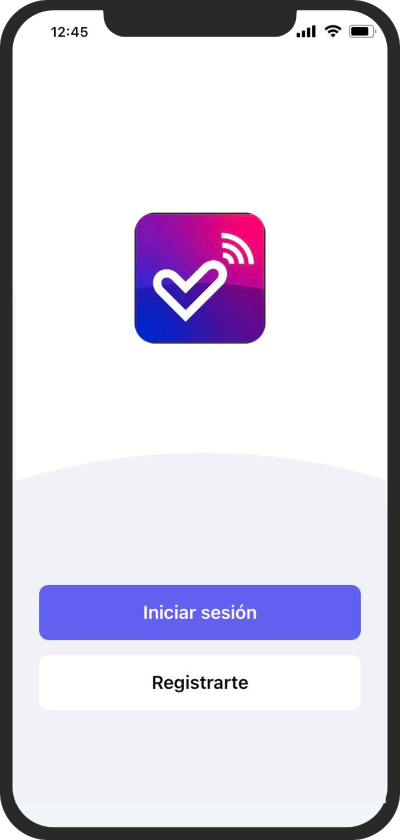
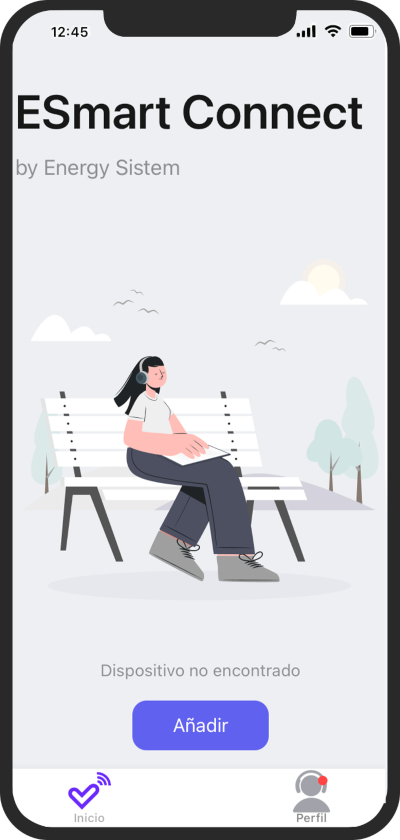
Within the User Profile you can change your profile image, your nickname and the time zone in which you are located (the APP automatically selects it from your device).
In addition, there you can manage the devices that you have configured, you will receive all notifications from the APP, you can access the FAQs and make any comments or suggestions you need to our customer service team.
Pair your Headphones
Important: Before proceeding to pair or connect the headphones with the application, it is necessary to have your phone's GPS activated.
Note: On iOS devices, and for security reasons of the operating system, it is necessary to connect the headset via Bluetooth® in the Bluetooth® function menu of the mobile phone manually. Otherwise, the headphones cannot connect to the app.
Almost all Android devices are compatible with the one-click configuration option and will connect the headphones via Bluetooth® directly through ESmart Connect. If your device is not, you will have to pair your headphones to your device manually through Settings > Bluetooth®.
Turn on the Headphones. On the home screen press the "Add" button and it will perform the automatic search. When your Headphones Silent ANC appears, press the Add button, it will download the model menu (Headphones Silent ANC) and when the download of the model interface finishes, press the Done button,
The product interface will appear, a pop-up window to synchronize the headset with the phone.
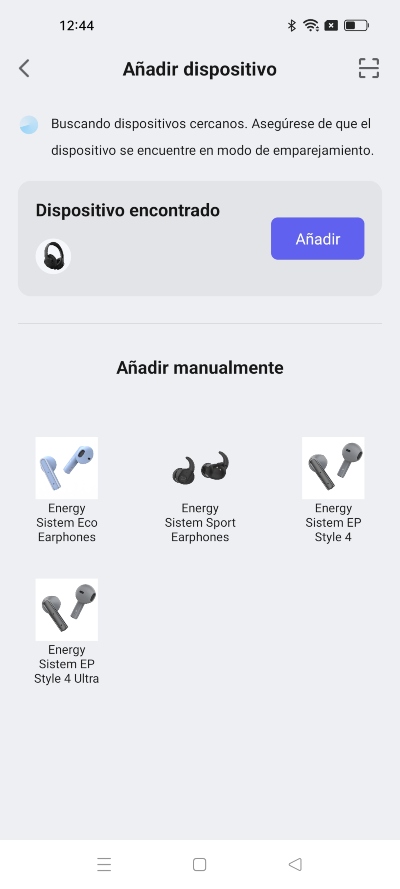
Manual linking (alternative method).
There is an alternative method to pair your headphones manually. To do this, select "Add" and follow the instructions in the application to perform manual pairing.
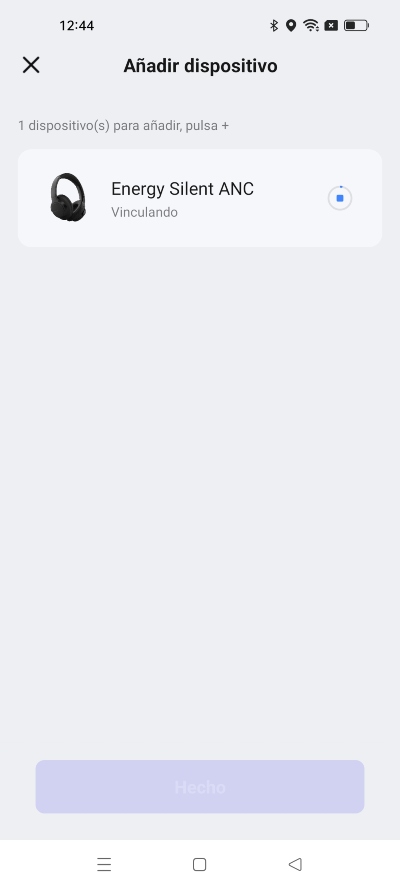
Finally, in both automatic and manual pairing, your headset is added to the application.
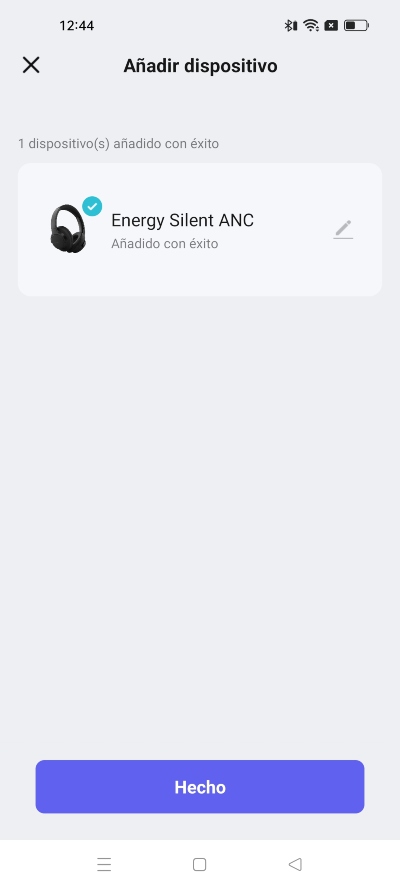
Product customization with ESmart Connect App
Equalizer
From the home screen you can turn the equalizer on or off.
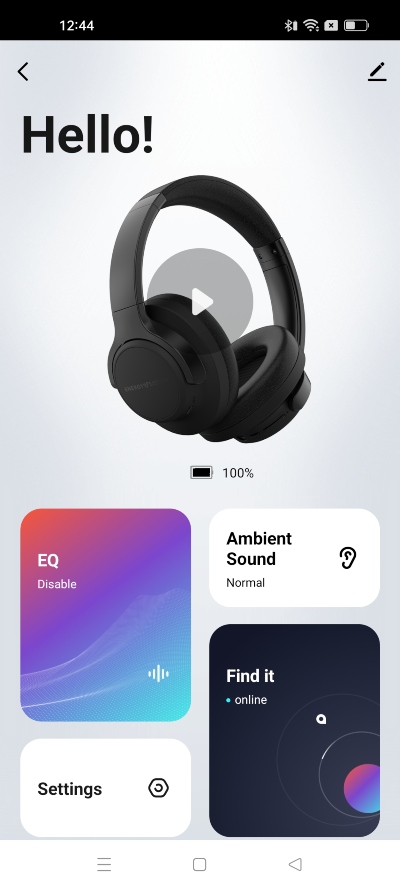
If you enter the equalizer, you can select one of the 5 presets that we have prepared exclusively for your device.
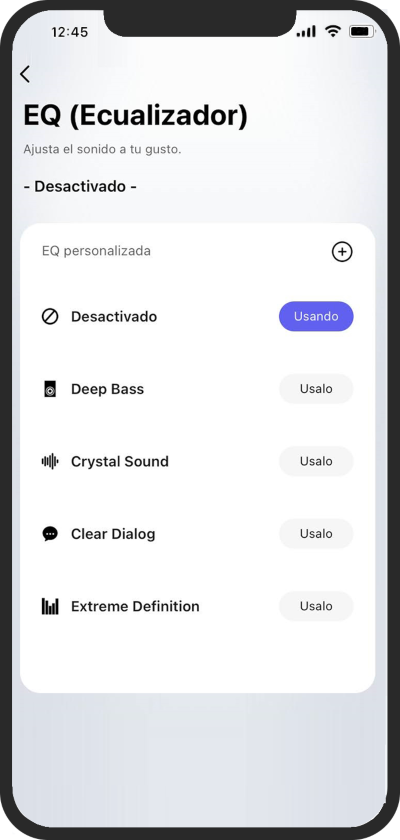
In addition, if you click "+" you can access a 10-octave band equalizer in which you can adjust the equalization per band to personalize it to your liking and with a modification range of 24 dB.
When you finishadjust the equalization, don't forget to click Save and create a new preset in the list with the name you want.
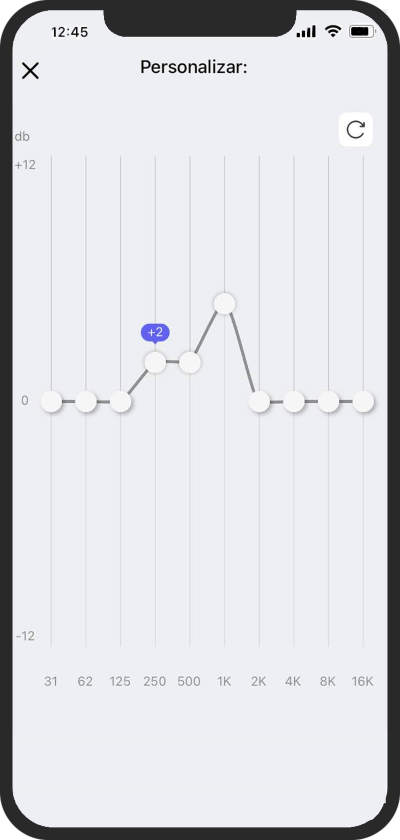
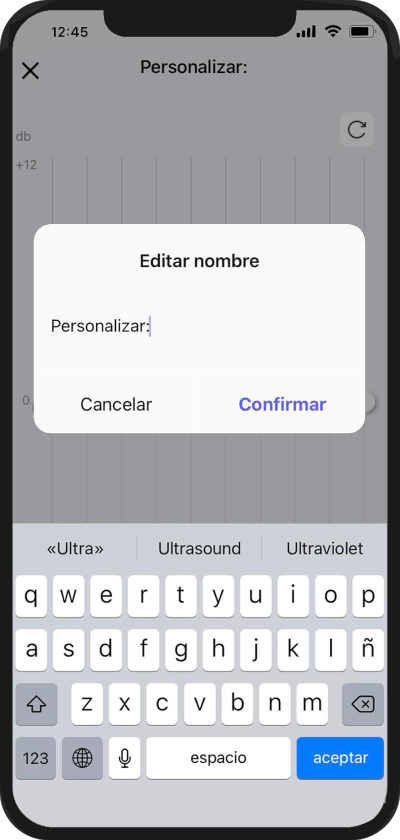
Have you lost your device? (Find my headphones)
If you access the "Have you lost your device?" You will be able to see the last place where your headphones connected with your mobile device.
If your headphones are connected via Bluetooth® but you can't find them, you can press the "Push to Ring" button and your headphones will beep at maximum volume to make it easier for you to find them.
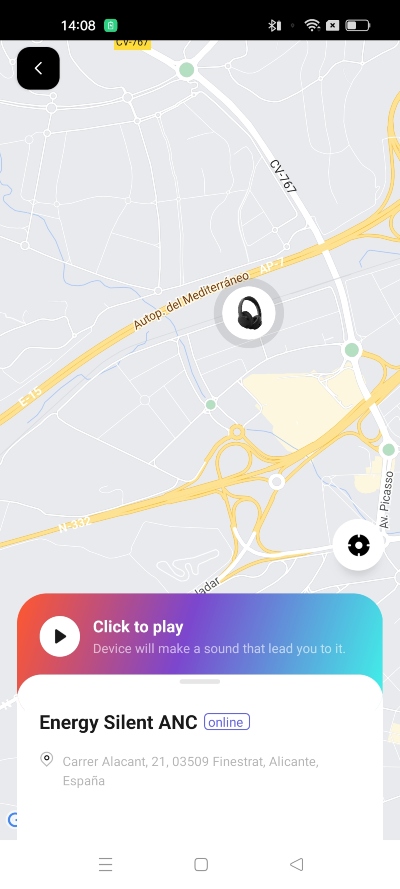
ANC and Transparency Controls
With your ESmart Connect App you can activate or deactivate the ANC and Transparency functions and customize them to the desired level.
For this you will have to enter the Ambient Sound section of the Main Menu.
In this section you can choose which function you want the device to perform among the three indicated.
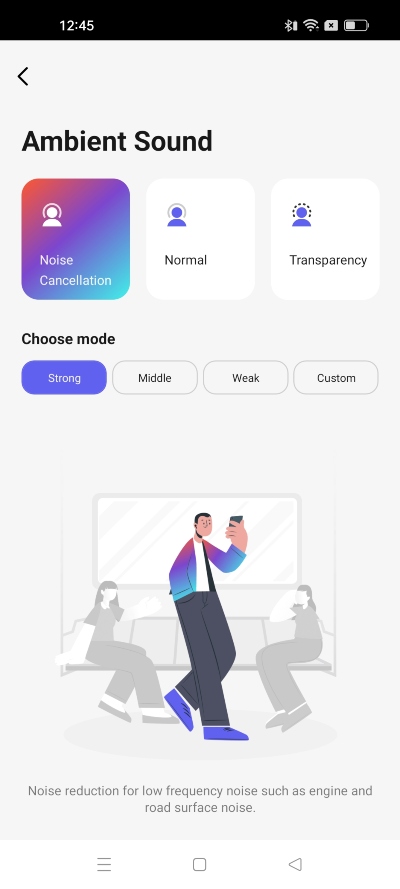
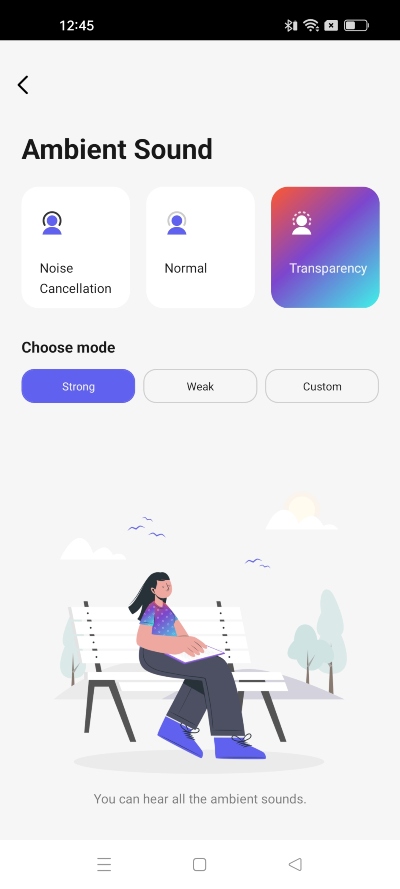
You can also customize the different modes, selecting the different options or you can customize it to your liking.
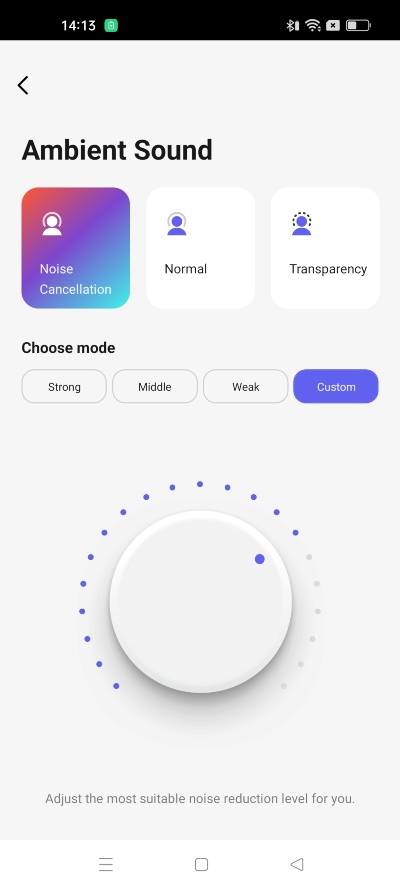
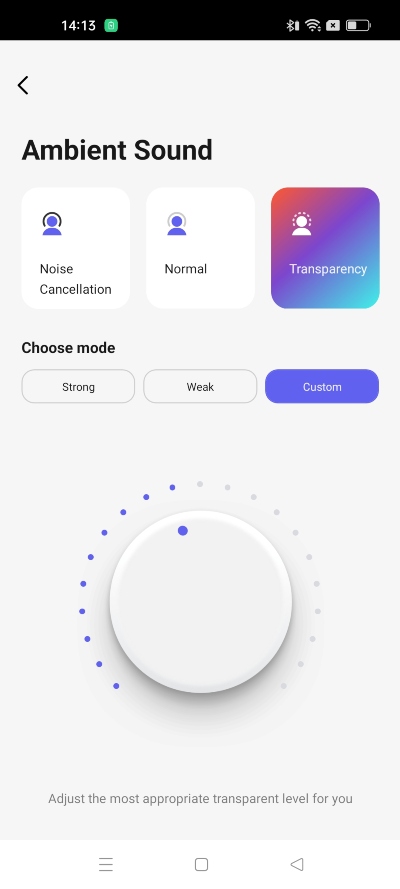
Device Name
You can change the Bluetooth® name of your device by accessing the "Bluetooth® Name" section in the Main Menu. The maximum Bluetooth® name length is 28 characters.
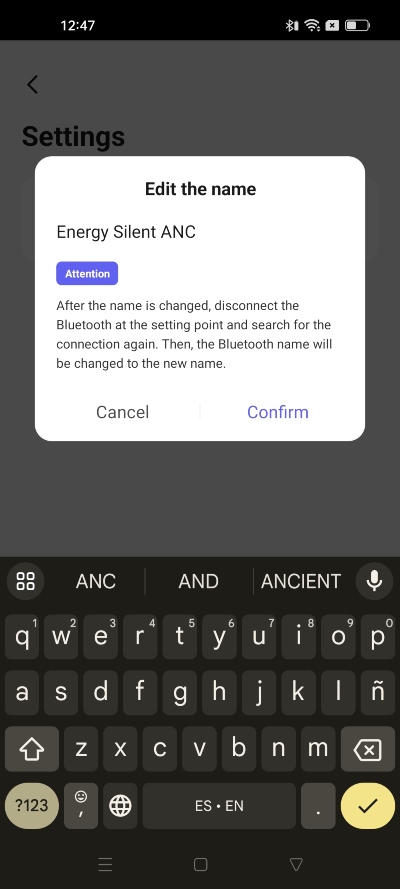
Nota: All the changes that are made to the headphones through the APP are saved in the Bluetooth® chip of the same so, in the event that you later connect them to another device that does not have the option to install the ESmart Connect App, your device will be configured to your liking just as you configured it previously.
Warranty
You can consult the warranty conditions here:
https://www.energysistem.com/garantia-conditions


