
Thank you for trusting us and purchasing your new POWER Sport Headphones. We hope you enjoy it.
We advise you to read this user manual to get the most out of the product.
Care and maintenance
- Do not expose the headphones to shock, dust, humidity or high temperatures. *Do not use corrosive or abrasive cleaning products.
- Keep the headphones clean and dust-free by using a soft, dry cloth. *Do not disassemble the headphones. Any repair must be carried out exclusively by qualified personnel of Energy Sistem Technology, S.A.
- Do not leave the battery completely discharged for a long period of time.
Technical specifications
Audio
- Frequency response: 20 Hz ~ 20 kHz
- Driver diameter: 40 mm
- Design: circumaural
- Type: dynamic
Connectivity
- Bluetooth® 5.3, class 2 wireless technology.
- Working frequency: 2.4 GHz
- Maximum signal power: < 20.00 dBm
- Supports Bluetooth profiles HSP / HFP / A2DP / AVRCP
- Supports SBC codec
- Up to 20 meters range
- Hands-free function
- Voice assistant compatible with Google/Siri
Hands-free microphone
- Type: integrated
- Sensitivity: -38 dB ± 3 dB (@1 kHz)
- Frequency range: 10Hz ~ 10kHz
FM Radio
- Working frequency: 87.5 ~ 108 MHz
- Auto search function
External memory reader
- microSD decoder: play MP3 / WAV files from external memories of up to 128 GB capacity in FAT / FAT32 format
Wire
- Length: 120cm
- Connector: 3.5 mm jack
- Volume control
- Playback control
Battery
- Capacity: 1200 mAh / 3.7 V
- Type: lithium polymer
- Autonomy at medium volume Bluetooth mode: 50 hours*
- Autonomy at medium volume FM Radio mode: 25 hours*
- Autonomy at medium volume microSD mode: 45 hours*
- Charging time: 4 hours
- Charging system: USB type C
*This information is approximate. The autonomy depends on the selected volume and the type of music played.
Product content
- Headphones Headphones POwer Sport
- Pad set
- USB type C cable
- 3.5 mm mini jack audio cable
- Fast guide
General presentation
- Volume + / Forward
- Multifunction button
- Volume - / Backspace
- Change of function
- Audio input
- Indicator
- USB-C charging connector
- Hands-free microphone
- microSD slot
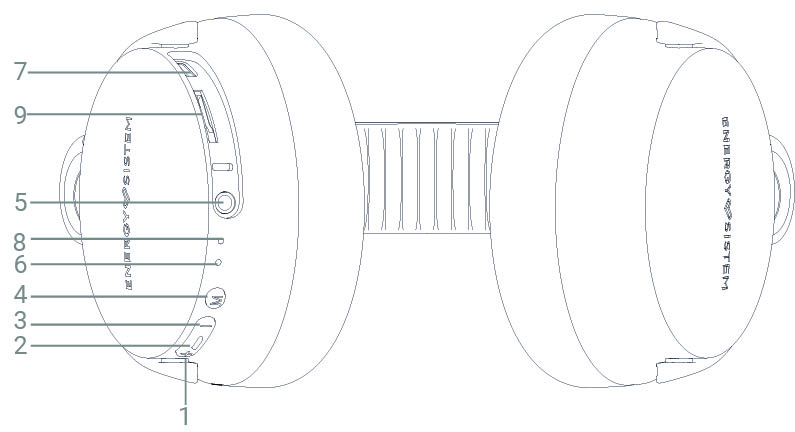
On and off
To turn on your Headphones Power Sport, press and hold the Multifunction button (2) button for 2 seconds. You will hear a confirmation sound and the Indicator (6) indicator will illuminate white. While the headphones are turned on, the Indicator (6) indicator will continue to flash white. To turn off the headphones, press and hold the Multifunction button (2) button again for 2 seconds. You will hear a farewell sound.
Auto-Off Function
In order to optimize the autonomy of the product, your headphones will automatically turn off after 5 minutes of being in Bluetooth® search mode and not having been synchronized with any other device.
Battery charge
When the battery is below 10%, the LED indicator (6) will begin to flash red. When the battery is below 2%, a sound will alert you to charge the battery.
During charging, the indicator LED indicator (6) will light red and when charging is complete it will turn off. To recharge the battery, connect the USB Type C end of the USB cable (included) to the USB Type C charging connector (7) on the headphones, and the other USB end to any other device with a USB port that may provide power (PC, USB wall charger, car charger, etc.). The approximate full charge time is 2 hours.
Note:
- In order to optimize battery life, do not store or leave the device unused for a long period of time with the battery completely discharged.
Caution: Do not charge your headphones with fast charging adapters or adapters dedicated to charging laptops, as their output voltage exceeds 5V and the device could become unusable.
Bluetooth® wireless connection
Press the Multifunction Button (2) button for 2 seconds until the LED Indicator (6) indicator starts flashing white. At this point, your headphones will be ready to pair with your Bluetooth® device. Once your Power Sport Headphones are located on your device, press "connect". You will hear a sound that will confirm the synchronization between both devices.
Once paired, you can control basic playback functions from the headphones; such as volume and song change.
You can increase and decrease the volume using the Volume + (1) and Volume - (3) buttons, respectively. You will hear a sound when it reaches the maximum volume.
To advance the song, press and hold the Advance (1) button. Likewise, you can go back a song by holding down the Backward (3) button.
To pause or resume playback, press the Multifunction button (2) button once.
Note: If you use the audio cable instead of the Bluetooth® wireless connection, playback control will have to be done through your player, not from the headphones.
microSD memory reader
Play files in .mp3 and .wav format from a microSD with up to 128 GB capacity. Once the memory is inserted and after a few seconds playback will begin automatically.
If you turn off the headphones or the additional memory, the song you were listening to will be stored in the device's internal memory. When you connect the same memory again, playback of that song will begin.
Use the Volume + (1) or Volume - (3) buttons, holding them down to move forward and backward between songs.
The folders and files contained in the external memories are read in chronological writing order.
You can move between folders within the memory content by holding down the Function change (4) button.
You can also start shuffle mode by double-clicking the Function Switch (4) button. You will hear a "beep" indicating that shuffle mode is active. If you double-click the same button again you will deactivate this option, you will hear two "beeps" indicating that it has been successfully deactivated.
Call control (Hands free)
Having the headphones synchronized through a Bluetooth® connection with your Smartphone, you can answer calls while wearing the headphones thanks to the built-in microphone Hands-free microphone (8).
To answer an incoming call press the Multifunction Button (2) button. If you are listening to a song at the time you receive the call, it will stop and you will hear an incoming call notification. You can also reject the call by holding this button for 2 seconds.
To end the call, press the Multifunction Button (2) button again, playback will resume from the same moment it was interrupted when you received the call.
This integrated microphone is designed to answer conventional phone calls through the Smartphone. For Home Office use aimed at using these headphones in video calls (Teams, Skype, Zoom, etc.) connected to the PC or MAC, we recommend purchasing this add-on designed specifically to achieve optimal performance: https://www.energysistem.com/es /headphones-microphone-1-45265
FM radio
Press Change function (4) and select radio mode. Press and hold Change function (4) once again to start searching for FM radio stations. The process may take a few minutes. Once the search has been completed, press and hold Volume + / Next (1) or Volume - / Back (3) to select the radio station you want to hear from all saved radio stations.
Your Studio Plus/Power Radio Headphones save the last selected radio station when you turn them off. This way you will hear it when switching on the headphones once again.
Voice Assistant
Your Power Sport Headphones can activate the voice assistant with the Multifunction button (2) (press twice to directly activate the assistant on your device.
This function will activate your smartphone's digital assistant and allow you to give orders and complete tasks naturally and easily.
Remember that the Multifunction Button (2) activates the voice assistant present on your smartphone and depends on it to execute the actions. You can consult the respective operating guides for Google Assistant and Siri on their respective manufacturer pages.
3.5mm mini jack audio input
You have another option to enjoy your Power Sport Headphones: connect them to your player using the audio cable (included). You do not need to turn on the headphones to use them with the audio cable.
To use this mode you simply have to connect one end of the included cable to the input Audio input (5), and the other end to your player.
Note: If you use the audio cable instead of the Bluetooth wireless connection, playback control will have to be done through your player, not from the headphones.
Warranty
You can consult the warranty conditions here:
https://www.energysistem.com/condiciones-de-garantia
Frequently asked questions (FAQ)
- What is the difference between the two sets of pads included?
The ear pads that are built into the headphones by default are made of foam and textile material and are a little thicker than the replacement set. The replacement set includes memory foam and textile pads. Below we detail the advantages of each of them so that you can choose which one to use:
Foam: Good breathability, basic comfort and lightness. Suitable for more informal uses and in warm climates.
Memory Foam: Superior comfort, better noise isolation, greater durability and improve sound quality. Ideal for hearing aids, audio professionals and long-term use.
